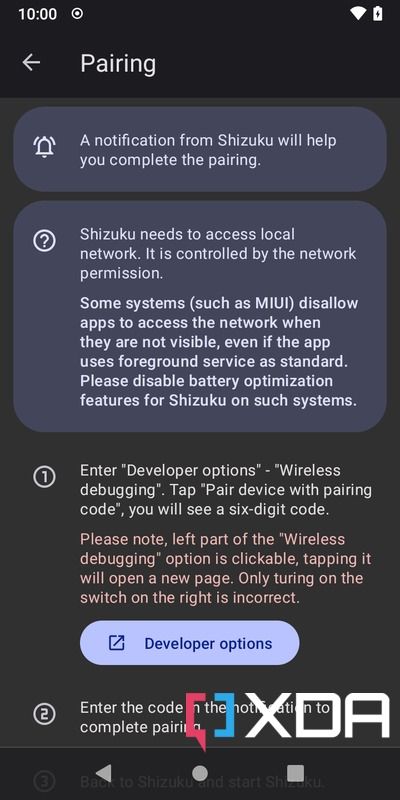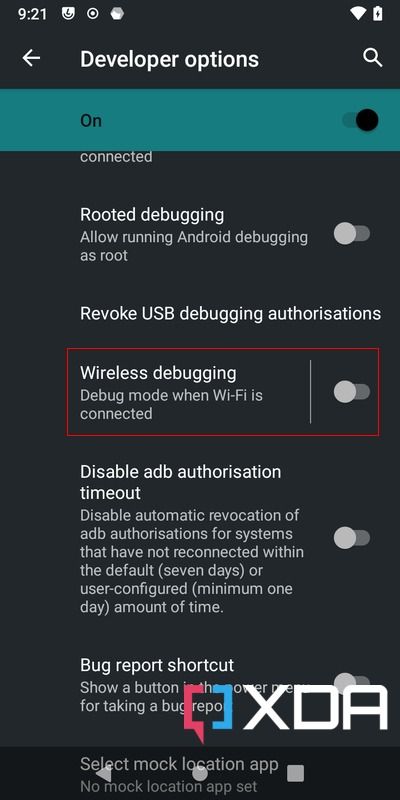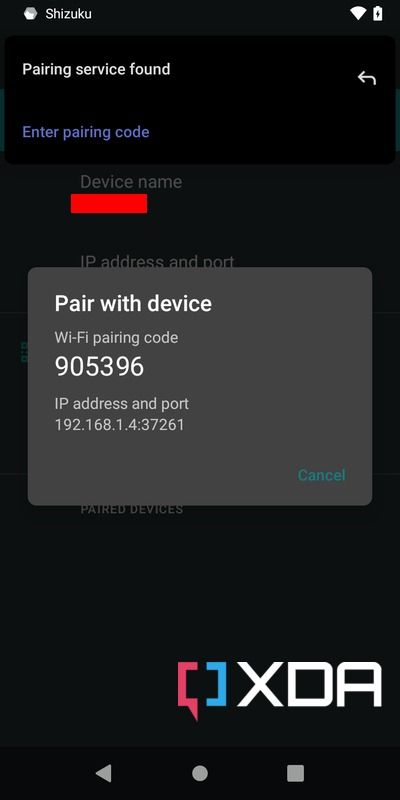Honor has been making earphones for years, and I reviewed the Honor Magic Earbuds in the first half of 2020. They were a pair of distinctly average earphones and came about essentially as a rebrand of the Huawei FreeBuds 3i. The company has been making earphones since, and while I’m confused about the naming lineage, what I can say is that the Honor Earbuds 3 Pro are a pretty fantastic pair of earphones that I’ve grown to love.

Basically, these are a premium set of earphones that I feel comfortable crowning as one of the best wireless earphones, and it’s hard to find fault with them. I think they’ll make an excellent addition to any smartphone ecosystem, and in this review, I think you’ll see why.
- The Honor Earbuds 3 Pro are a fantastic pair of active noise cancelling earphones, and one of my favourite pairs I've ever used.
|
Features: |
|
|
|
Pros: Cons: |
Honor Earbuds 3 Pro: Specifications
| Specification | Honor Earbuds 3 Pro |
|---|---|
| Build | N/A |
| Dimensions & Weight | N/A |
| Speaker drivers |
|
| Microphone(s) | x microphone array |
| Connectivity | Bluetooth 5.2 |
| Battery & Charging |
|
| Other Features |
|
| Colors |
|
Honor Earbuds 3 Pro: Design

The Honor Earbuds 3 Pro don’t exactly pack a unique design, but it’s kind of hard to do something unique with earphones. Samsung achieved something different with the company’s Galaxy Buds, and Huawei’s FreeBuds Pro had a more squared-off design. Aside from that, they all more or less look the same, and it’s no different here. That’s not a bad thing, it’s just an observation. As for this colorway, I’m a massive fan of the more “smoky” look. That does set it apart from the likes of Apple’s AirPods, and it’s also just an aesthetic preference.
There are multiple sensors on each earbud — a proximity sensor and an AI temperature reader. It’s hard to make a unique design for earphones, and as someone who has used a lot of truly wireless earphones, a lot of them do look the same.

They’re comfortable to use for long stretches of listening
That aside, the design is functional and they’re comfortable to use for long stretches of listening. The silicone tips fit nicely in my ears, and I didn’t need to change a size up or a size down like I’ve had to with some earphones, such as the OnePlus Buds Pro. There are a smaller set and a larger set that come in the box.
Honor Earbuds 3 Pro: Audio, Battery, and Software
No matter what, the most important aspect of any pair of earphones is how they actually sound. I’ll always forgive a pair of earphones for lacking in features if they have good sound because that’s what people are probably actually buying them for. Given Huawei’s previous proficiency in audio (between the Huawei Sound and the Huawei FreeBuds Pro), I figured that some of that sound tech would have made its way to Honor, too. As it turns out, it definitely has.
I loved the Huawei Freebuds Pro, and I’ve used a lot of earphones since then, too. I’ve used some of the best offerings from Samsung, OnePlus, and the Nothing Ear 1 earphones to name a few, and so far, none of them quite match up to the Honor Earbuds 3 Pro, and they successfully top the Huawei FreeBuds Pro, too. In essence, I think these are my favorite earphones that I have currently.
The Honor Earbuds 3 Pro sound incredible, and they're comfortable to wear for long periods of time
The Honor Earbuds 3 Pro sound incredible, and they’re comfortable to wear for long periods of time. If you want to check out the playlist I’ve been primarily listening to with these earphones, you can check that out here on Spotify. Songs such as EDEN‘s Modern Warfare balance the low-end with the rest of the mix perfectly, with Honor successfully straying away from the heavy focus on the low-end that we often see in cheaper earphones. One of my favorite songs of all time, Float On by Modest Mouse, is also done a massive service, coming through as clean as ever.
In terms of audio quality, Honor is very much a winner here. The Honor Earbuds 3 Pro sound fantastic, and are fundamentally just a solid pair of earphones. There’s no overpowering bassline, but it’s very clearly present, and the highs and mids remain firmly in check. For a pair of earphones, they do a solid job of not having a totally narrow sound either, the soundstage comes across a lot wider to me than some other earphones I’ve used like the Galaxy Buds 2.
When it comes to active noise canceling, the Honor Earbuds 3 Pro also manages to do an impressive job. They successfully block out audio from around me pretty well and have served me well on public transport like the bus and the train. They do have a transparency mode, but it’s not great and a bit mediocre — generally the case when it comes to earphones, anyway. I’ve never really used a transparency mode that I’ve actually liked, and that includes the AirPods Pro. I’d rather just take them off entirely.
If you want to modify settings on these earphones, you’ll need the Honor AI Space app. It’s just like the Huawei AI Life app if you’re familiar with it. You can update your earphones, change gestures, run a “fit test” (though these don’t tend to be great, either), or change the noise-canceling mode. There’s no iOS app though, so Apple users beware.




HONOR AI Space (To be announced, Google Play) →
Removing an earphone from your ears will automatically pause the music playing and turn off ANC, though you can turn that feature off from the app if you want. Putting the earphone back in your ear will continue playback. You can also listen with one earphone at a time with your gestures still active too.
As for battery life, the Honor Earbuds 3 Pro have been completely adequate. They boast only four hours of playback with ANC on, but I think that will suit most people, anyway. I haven’t run into a situation yet where my earphones were almost dead and I needed to throw them back into the case just to charge up, and I don’t think I’ve really ever had that experience with any pair of earphones.
Are the Honor Earbuds 3 Pro worth your money?
They're pricey, but they've earned that price tag
The biggest criticism I can make of these earphones is the absence of aptX technology. They support the AAC codec so they still offer higher bit-rate streaming than SBC, Most people won’t care about the tech specs either; if they work, they work, and these do.
- The Honor Earbuds 3 Pro are a fantastic pair of active noise cancelling earphones, and one of my favourite pairs I've ever used.
If what you want is a solid pair of earphones with excellent sound, then these are the earphones to get. It would have been nice to test the AI temperature monitoring to compare it to an actual thermometer, but the feature isn’t active in Ireland. Honor says that it’s not active in “United Kingdom, France, Germany, Italy, Spain, Czech, Finland, and Romania,” though given it’s also not available in Ireland, I suspect that it may be inactive in the European Union as a whole. I’m absolutely in love with these earphones for the sound quality though, and that’s what matters most.
The post Honor Earbuds 3 Pro Review: Amazing audio quality and a comfortable design appeared first on XDA.
from XDA https://ift.tt/0JLr3i5
via IFTTT