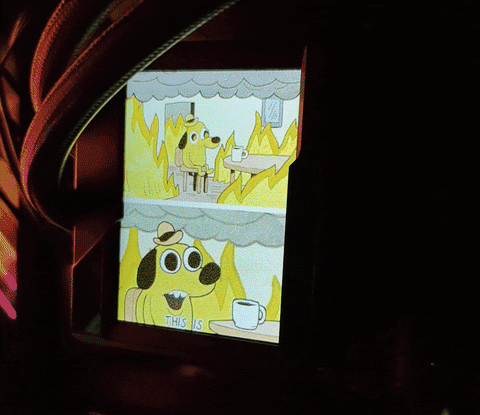Samsung’s newest alpha dog phone, the Galaxy S22 Ultra is out. While we will compare this beast of a phone against all the top Android flagships, the first comparison that must be done is against Apple’s top offering, the iPhone 13 Pro Max. Because for as much as Google, Xiaomi, OPPO and others have made great phones, the reality is for a major chunk of the world, it’s still either Apple or Samsung when it comes time to pick a new phone.
The good news is, Apple and Samsung are fully aware other brands can make premium flagships too, so they have stepped up their game the past couple of years. No more outdated camera sensors, no more mediocre battery capacity compared to Chinese flagships. Apple and Samsung threw everything but the kitchen sink at the iPhone 13 Pro Max and Samsung Galaxy S22 Ultra. Here’s how they stack up against each other after in-depth testing.

- The Galaxy S22 Ultra is the best of the best right now in the Android space, with the best screen, the best zoom camera, and an S Pen to boot!
- The iPhone 13 Pro Max is the biggest and baddest Apple has to offer in the mobile space. It's got the most powerful mobile SoC in the world and impressive cameras.
Samsung Galaxy S22 Ultra vs Apple iPhone 13 Pro Max: Specifications
| Specifications | Samsung Galaxy S22 Ultra | Apple iPhone 13 Pro Max |
|---|---|---|
| Build |
|
|
| Dimensions & Weight |
|
|
| Display |
|
|
| SoC |
|
|
| RAM & Storage |
|
|
| Battery & Charging |
|
|
| Security | Ultrasonic in-Display fingerprint scanner | Face ID |
| Rear Camera(s) |
|
|
| Front Camera(s) | 40MP | 12MP |
| Port(s) | USB-C | Lightning |
| Audio | Stereo speakers | Stereo speakers |
| Connectivity |
|
|
| Software | One UI 4.1 over Android 12 | iOS 15 |
| Other Features |
|
Dual physical SIM or Dual eSIM support |
Galaxy S22 Ultra vs iPhone 13 Pro Max: Hardware
- Both phones are huge, which means great things like immersive screens and large batteries, but also bad things like uncomfortable in-hand feel
- Gorgeous and brilliant display panels on both phones
- Apple’s A15 Bionic is more powerful than the Snapdragon 8 Gen 1 if you really want to get technical

Design
Both the Galaxy S22 Ultra and iPhone 13 Pro Max are unapologetically big glass and metal slabs that will feel a bit unwieldy for most people. The Galaxy S22 Ultra is a bit taller and thicker, but the iPhone 13 Pro Max is heavier and a hair wider, so they mostly even out in terms of mass.

However, both devices make design decisions of which I am not a fan. The Galaxy S22 Ultra has the usual curvy sides that anyone who’s used Android flagships will be used to, but its corners are pointy; the iPhone 13 Pro Max has rounded corners, but then the stainless steel sides of the phone are flat with hard corners. Either way, each phone jabs at my palm in ways almost any other recent releases do not. Using a case will probably fix this problem a bit, as the hard corners/sides will be softened a bit. But still, these are big and wide phones that most people will have a hard time using with one hand without needing to constantly readjust their grip.


I have not dropped either device, and I don’t want to either. But I think the iPhone 13 Pro Max should be more likely to survive drops, because its frame is stainless steel and wide on all four sides, while the Galaxy S22 Ultra’s frame is aluminum, and gets quite narrow on the left and right sides due to the glass curvatures.
The Galaxy S22 Ultra and iPhone 13 Pro Max are unapologetically big glass and metal slabs that will feel a bit unwieldy for most people
Loud stereo speakers and IP68 water and dust resistance can be found in either device, as well as the usual flagship fares like wireless charging and reverse wireless charging. The Galaxy S22 Ultra uses newer Bluetooth connectivity standards (5.2) to the iPhone 13 Pro Max’s “just” 5.0, but I had no issues using wireless earbuds with either device. The iPhone 13 Pro Max has an excellent haptic engine, while many find the Galaxy S22 Ultra’s haptics a bit underwhelming.
Despite the small shortcomings, these phones are tip-top hardware built to the highest standards by the two biggest smartphone brands in the world.
Display
While these phones aren’t the most comfortable to hold, the positive trade-off you get in return is screen immersion. When it comes to displays, bigger is always better, and both panels here are absolutely brilliant: OLED screens (both manufactured by Samsung Displays) that get plenty bright with a refresh rate up to 120Hz. But the Galaxy S22 Ultra’s screen is superior — it packs more pixels, has a more versatile variable refresh rate implementation that can go from 1-120Hz, and gets a bit brighter at 1,750 nits to the iPhone’s 1,300 nits, Although these are wins mostly for the spec sheet, as users won’t be able to spot these differences in the real world unless they really tried to seek them out.


However, there is one area in which Samsung’s screen is clearly superior — it’s only interrupted by a small hole punch instead of the giant iPhone notch. The iPhone 13 Pro Max display is still awesome in a vacuum, but the Galaxy S22 Ultra screen is just better in direct comparison.
Internals
The iPhone 13 Pro packs Apple’s 5nm A15 Bionic while the Galaxy S22 Ultra runs on either the Qualcomm Snapdragon 8 Gen 1 or Exynos 2200. No matter which chip it’s up against, Apple’s A15 Bionic is the more powerful SoC according to benchmarks or 4K video rendering tests. How big is this gap depends on the Galaxy S22 Ultra variant.
I am, luckily, using the Snapdragon 8 Gen 1 variant, where the performance gap between it and the A15 Bionic is small. In most real-world usages it feels every bit as fast and powerful as the A15 Bionic, with the only time I can see iPhone reigning supreme is when I’m editing and rendering 4K videos (even here, it’s an apples-to-oranges comparison, as I’m using different video editing apps). However, my colleague Adam Conway’s Exynos 2200 variant of the Galaxy S22 Ultra is noticeably inferior, with app launch lags and battery life issues noticed and documented in his testing. This means the iPhone 13 Pro Max is noticeably more powerful than the Exynos version of the Galaxy S22 Ultra.
The iPhone 13 Pro Max comes with 6GB of RAM while the Galaxy S22 Ultra packs either 8GB or 12GB. But as usual, the difference in RAM doesn’t matter much, as the iPhone 13 Pro feels every bit as speedy as the Galaxy S22 Ultra. I do notice if I open an older app on the iPhone 13 Pro Max, I have a wait a beat longer than on the Galaxy S22 Ultra, but it’s hardly anything worth making an issue about.
The Galaxy S22 Ultra features an in-display fingerprint scanner underneath its display panel. While this Qualcomm 3D Sonic Sensor Gen 2 is more reliable than the in-display scanners used in last year’s Galaxy S21 Ultra and overall gave me no issues, it is still noticeably slower, with a smaller scanning area, than the awesome Qualcomm 3D Sonic Max scanner seen in phones like the iQOO 9 Pro. Still, I much prefer having an in-display fingerprint scanner than Face ID, not just because I’d rather get more screen real estate, but also because my part of the world still wears masks daily. The next iOS update (15.4) is said to finally allow Face ID to work with masks, but currently, I still do not have this feature on my iPhones.
As for battery capacity, the iPhone 13 Pro Max’s 4,352 mAh is very large by iPhone standards but still smaller than the 5,000 mAh cell in the Galaxy S22 Ultra. I’ll talk more about performance and battery life in a separate section further down the article.
S Pen
There’s one bonus for the Galaxy S22 Ultra that the iPhone 13 Pro Max won’t be able to match — stylus support. Last year’s Galaxy S21 Ultra already featured this, but you had to buy the S Pen stylus separately. This year, the S Pen is built into the Galaxy S22 Ultra, making for a more seamless experience — not to mention a better value for consumers.

The S Pen can be used for obvious stylus things like jotting notes and sketching, but an arguably more convenient use case is the S Pen can act as a remote control for the Galaxy S22 Ultra. With S Pen in hand, you can control the camera app’s shutter button, or cycle through slides or photos all without touching the actual phone.

I have never seen the S Pen as a necessity — it’s fun to have, but I don’t miss it when I’m using another phone. But considering the S Pen is included within the cost of the phone and doesn’t get in the way of the phone user experience, there can be no complaints. It’s an entirely extra feature that you get if you choose the Galaxy S22 Ultra over the iPhone 13 Pro Max.
Samsung Galaxy S22 Ultra vs iPhone 13 Pro Max: Cameras
- The iPhone 13 Pro Max brings notable camera hardware improvements over last year, while the Galaxy S22 Ultra brings back last year’s camera hardware, but with some major software tweaks
- Both phones have excellent main cameras that are neck and neck in terms of performance
- The Galaxy S22 Ultra has obviously superior 10x zoom (and beyond), but the iPhone’s 3x telephoto is better than Samsung’s 3x telephoto

In a turn of events from the previous iPhone vs Samsung (or iPhone vs any Android) battle, it is the iPhone that has received significant camera hardware upgrades this year while the challenger mostly made subtle, software-driven iterative upgrades.
The iPhone 13 Pro Max’s main camera gain both larger sensor size and faster aperture, while the ultra-wide gets an aperture boost and the zoom lens gained a longer 3x optical zoom. Getting a larger sensor size and faster aperture significantly improves light intake ability.
The Galaxy S22 Ultra’s cameras, meanwhile, use the exact same sensors as the Galaxy S21 Ultra’s, with the only hardware improvement coming via supposedly superior glass lenses. Instead, the bulk of Samsung’s camera improvements come via software algorithms and a new ISP, which, to be fair, can be claimed for the iPhone 13 Pro Max too.

But if you think this means the iPhone 13 Pro Max wins in the camera department easily — think again. The Galaxy S21 Ultra had a significantly better camera system than the iPhone 12 Pro Max last year, so it is Apple that has to make up for lost ground coming into this year’s battle.
Main camera, ideal lighting conditions
A few years ago, you could spot the differences between a Samsung Galaxy camera image and an iPhone image immediately, because Samsung’s cameras would dial up the contrast to an exaggerated, K-Pop style tune, while Apple would try to be as realistic as possible, sometimes to a fault as real-life can be a bit dull. That’s no longer the case, as the shots below are so close in quality, color reproduction, and dynamic range that it’s almost impossible to pick a winner. Both brands have decided to move a bit in the other’s direction: the Galaxy S22 Ultra’s cameras now pay more attention to accurate color representations, while the iPhone 13 Pro Max cameras definitely punches up colors more than before. Long story short: both of these phones have awesome main cameras that focus fast with shallow depth-of-field.








If you do zoom in to pixel peep, you can see the Galaxy S22 Ultra’s shots are generally sharper and more detailed, partly because it packs 108 million pixels worth of information compared to the iPhone 13 Pro Max’s 12 million pixels, but also because Samsung tends to over-sharpen. You can clearly see more details but also a bit more noise.


Main camera, low to poor light conditions
At night, both phones have excellent light intake ability without resorting to night mode. In the below collection of shots, about half of them, neither phone needed night mode. In the latter two shots, both phones turned on night mode automatically, with the Galaxy S22 Ultra’s night mode taking a bit longer (2-3 seconds) compared to the iPhone 13 Pro Max’s 1-2 seconds.
















We can see that both cameras again churned out pretty similar shots in terms of dynamic range and color science. In a couple of the shots we can see the iPhone 13 Pro Max again suffers from exposing lights (the “mora” sign in the second to last shot), but otherwise all of these shots are excellent.
Ultra-wide and zoom cameras, ideal lighting conditions
Both the Galaxy S22 Ultra and the iPhone 13 Pro Max pack a 3x optical zoom lens, but Samsung’s flagship also adds a 10x Periscope zoom lens on top. It should be no surprise that the Galaxy S22 Ultra wins any zoom shots at 10x or beyond. In fact, the iPhone 13 Pro Max can only go up to 15x zoom while the Galaxy S22 Ultra can go up to 100x.
However, the iPhone 13 Pro Max’s 3x zoom lens seems superior to Samsung’s, as 3x shots are generally sharper. There’s also better color consistency between an iPhone 13 Pro’s 3x zoom and a 15x zoom, while the Galaxy S22 Ultra can see some noticeable color shifts between shots captured by the 3x lens and 10x lens.








In this below set, we can see the iPhone’s 10x shot of the dog is heavily processed, while the Galaxy S22 Ultra’s 10x shot is cleaner. But again, if we compare the 3x shot, I think the iPhone 13 Pro Max’s shot is superior — pay attention to the details on the chair in front of the dog.






As for the ultra-wide shooters, both phones do very well during the daytime, although the iPhone’s shot exhibits more noise and artifact if you really nitpick.


Ultra-wide and zoom cameras, low to poor lighting conditions
In less than ideal lighting conditions, both phones have to resort to night mode often, but the iPhone 13 Pro Max’s ultra-wide sees a bigger drop off in quality. It’s not that noticeable if you just look at the ultra-wide shot on a phone screen or on Instagram, but if you zoom in, you can see the iPhone 13 Pro ultra-wide shots are very soft.
But then Apple regains the lead in 3x zoom. I think by now we have seen enough to conclude that, for main cameras, it’s a very evenly matched battle. But the Galaxy S22 Ultra has a more capable ultra-wide camera, while the iPhone 13 Pro Max has a better 3x telephoto zoom lens.










Both phones do a great job of maintaining color consistency across all three lenses, which most Chinese Android phones fail to do.






Selfie camera
The iPhone 13 Pro Max’s selfie camera produces more natural selfies, while the Galaxy S22 Ultra will apply a layer of skin smoothing/whitening filter even if you did not ask for it. Whether this is a good thing or not depends on who you are. The Galaxy S22 Ultra’s exposure tends to be all over the place, as can be seen in samples below — some of which prioritized exposing my face properly and blowing out the background lights, while another shot exposed the light behind me but left my face in shadows.








Video
The iPhone has long held the crown for the best smartphone camera for recording videos, but in the last year or so, that title has been seriously challenged by Android phone makers, including Samsung. During the day, I would argue the Galaxy S22 Ultra’s videos are neck and neck with the iPhone 13 Pro Max in terms of stabilization and dynamic range. I’d still give a slight edge to the iPhone for having fewer micro-jitters that happen when I take a step, and more seamless switching of the lenses mid-filming, but it is close.
In low light conditions, each phone trade wins: the iPhone 13 Pro Max’s main camera footage at night has noticeably better stabilization and better colors than the Galaxy S22 Ultra’s main camera; but Samsung’s flagship produces brighter, less noisy ultra-wide and selfie videos in low light conditions.
Samsung Galaxy S22 Ultra vs iPhone 13 Pro Max: Software
- OneUI is much more optimized for the large screen than iOS
- Ecosystem Play: The iPhone has better connectivity across Apple’s line of products than the Galaxy S22 Ultra does with Samsung’s
- Samsung DeX and stylus support allow the Galaxy S22 Ultra to do more
This is the most subjective part of this comparison, as the biggest divide and separation factor between these two phones. The iPhone 13 Pro Max runs on iOS 15; the Galaxy S22 Ultra runs on Android 12 with OneUI 4.1.
There’s not much point in dwelling too much into the differences of iOS vs Android, do we? Everyone reading this far down here should know the fundamental differences, like how each OS handles notifications differently, or how Android can sideload apps while iOS cannot (well, iOS can sideload apps, just not as easily).
Instead let’s highlight software features specific to these two phones: Samsung’s OneUI is significantly better at taking advantage of the extra screen space. OneUI, even more than Android, can adapt itself to play nicely with small or large phone screens. For example, you can use a denser homescreen grid so you can fit more apps onto the screen; you can rotate the homescreen to landscape orientation; you can run two apps at once in split-screen mode or have one floating on top of another.





iOS, on the other hand, isn’t particularly optimized at all for the larger screen. iOS 15 runs exactly the same, whether on the 6.8-inch iPhone 13 Pro Max or the 5.4-inch iPhone 13 Mini. This means if you switch from a Mini to a Pro Max, you don’t get to see more information on the homescreen, just a larger version of the same information. The fact that the iPhone 13 Pro Max is the widest slab phone on the market yet can still only place four apps horizontally is absurd. App icons look comically large, with lots of wasted dead space between apps.
OneUI is significantly better at taking advantage of the extra screen space. iOS, on the other hand, does not.
If I sound like I’m too harsh on iOS, well that’s because I generally much prefer Android over iOS. However, there are some undeniably great things about iOS. Apps tend to look better on iOS than on Android because developers spend more time and effort building for iOS (there’s more money to be made there); AirDrop works seamlessly, while Android’s version (Nearby Share) is still a bit unreliable; and I personally love the ability to access my Mac’s desktop files directly on my iPhone (an iCloud subscription is needed for this). I need to reiterate the last sentence, as some readers have in the past mistaken that for just a simple cloud drive situation. On a Mac, the entire homescreen is a cloud drive, it’s connected at all times, so any file you leave there is accessible on any other iOS or Mac device. You don’t have to manually upload the files yourself to a cloud service first. It’s this level of seamlessness that makes the service easy to use.
Samsung’s trying to build similar connectivity, but it’s not as seamless or fast. “Nearby Share,” which is Android’s version of AirPlay, works okay, but is noticeably slower than AirDrop, the Galaxy S22 Ultra can sync up with Samsung laptops (or any other Windows PC for that matter) but connectivity can be hit or miss. Even when I set up a new Samsung Galaxy Watch with a Galaxy S22 Ultra, I must download Samsung’s wearable app and several plug-ins before they can connect. This process is much more streamlined when connecting Apple Watch to iPhone.
But still, there’s no denying this much: the Galaxy S22 Ultra can just do more, software-wise. There’s Samsung DeX, which can turn the Galaxy S22 Ultra into a full PC desktop-like setup if you connect to an external display (wired or wirelessly); and there’s built-in stylus support for the S Pen. There are simply more things you can do with a Galaxy S22 Ultra than an iPhone 13 Pro Max.
Samsung Galaxy S22 Ultra vs iPhone 13 Pro Max: General Performance
- The A15 Bionic is more powerful on paper, but in the real world, it’s very hard to see any differences — these are both cutting-edge SoCs
- Both phones can last all day for me — a very heavy user — but the iPhone 13 Pro Max can go longer
- Great speakers on both phones
Again, I am using the Snapdragon 8 Gen 1 variant of the Galaxy S22 Ultra, which, apparently, performs much better than the Exynos version. Still, the A15 Bionic inside the iPhone 13 Pro Max is more powerful, both in benchmarks and real-world performance — but the latter is only really noticeable when I do one specific task: render 4K videos. Otherwise, whether I’m juggling between a half dozen apps or playing graphically intensive games, I see no real gap in performance between the two. In fact, I think Galaxy S22 Ultra apps launch a split-second faster in general.




Connectivity, cell reception, and other phone features like call quality are excellent for me in Hong Kong, although I live in a highly connected city. Still, I have used enough iPhones and Galaxy S phones in the past around the world to know these phones are reliable. Both of these are some of the better-connected phones, and they make sense for people who travel internationally than a localized smartphone with fewer network bands.
Both phones excel as media consumption machines too, thanks to their large screens and excellent stereo speakers. The iPhone’s sound output does sound a bit more full, but then its screen is interrupted by a notch while the Galaxy S22 Ultra display is almost entirely screen.
Samsung Galaxy S22 Ultra vs iPhone 13 Pro Max: Conclusion
It’s always hard coming to a hard conclusion for iPhone vs Android comparisons because for people who are fully immersed in the Apple ecosystem, it’s a big ask for them to pull out and switch (It’s not impossible, however: I use a Mac and iPad as my main computers but I use an Android phone most of the year). But let’s say for sake of this article, I must pick a “winner.”
In that case, I’d pick the Galaxy S22 Ultra, because it is simply a better value — and there are enticing Galaxy S22 Ultra deals to make the value proposition even better. Both of these phones have large, brilliant screens, tremendous processing power, and great cameras, but Samsung’s flagships go a bit further and do a bit more everywhere. It can zoom further; it has stylus support and a cost-included stylus built-in; its UI can transform into a desktop layout for larger screen use.


The iPhone 13 Pro Max does offer better battery life and more processing power, but both of these upgrades are marginal and won’t be felt in the real world much. The Galaxy S22 Ultra can already go a full day of heavy use, it doesn’t matter much to me that the iPhone 13 Pro Max can go another hour or two on top.
But as I said, for many, they have long decided to stick with iPhones — in that case, the iPhone 13 Pro Max is the biggest and the best that Apple has to offer. If you’re on the Android side, the same can be said about the Galaxy S22 Ultra too, with Snapdragon at least.
- The Galaxy S22 Ultra is the best of the best right now in the Android space, with the best screen, the best zoom camera, and an S Pen to boot!
- The iPhone 13 Pro Max is the biggest and baddest Apple has to offer in the mobile space. It's got the most powerful mobile SoC in the world and impressive cameras.
The post Samsung Galaxy S22 Ultra vs Apple iPhone 13 Pro Max: The best of Android takes on the best of iOS appeared first on xda-developers.
from xda-developers https://ift.tt/zmGQsKL
via IFTTT