Android is the world’s most popular smartphone operating system, running on billions of smartphones around the world. As a result, even the tiniest of changes in the OS has the potential to affect millions of users. But because of the way that Android updates are delivered, it’s debatable whether these changes actually make a difference. Despite that, we’re always looking forward to the next big Android update in hopes that it brings significant change. Speaking of which, Android 12 Developer Preview 2 is now live, and it brings about many improvements. In case you missed our previous coverage, here’s every single thing we know about Android 12 so far!
Navigate this article:
- Will Android 12 really be called “Snow Cone”?
- When is Android 12 releasing?
- Will my device get Android 12?
- Where do I download Android 12 from?
- How to install Android 12?
- What’s new with Android 12?
- Android 12 Developer Preview 1:
- All the new user-facing features:
- New Accent Color
- Lock Screen
- Notifications and Quick Settings Changes
- Accessibility Settings Changes
- Bigger Toggles in Settings
- Improvements in One-Handed Usability
- Emojis on Screenshot Markup
- Edit option in Share Sheet
- Notifications Snooze
- Media Control Changes
- Nearby Share for Wi-Fi Passwords
- Redirect Vibration to Gaming Controllers
- Permission Dialog Changes
- Emergency SOS
- Reset Notification Ranking
- All the new in-development features:
- Experimental: New Lockscreen and Notifications UI
- Pixel Exclusive: Custom Lockscreen Clocks
- “Silky Home” for further improvements in One-Handed Usability
- Wallpaper-based Expanded Theming System
- Dedicated One-Handed Mode
- Scrolling Screenshots
- Improved Widgets: Widget Stacking, Conversation Widget
- Swipe Down Gesture for Notification Shade
- “Automatic” sound status for notifications
- Picture-in-Picture Improvements
- Privacy Indicators: Explicit Warnings, Hidden Quick Settings Tiles
- Permission Management Hub Dashboard
- Better Split Screen Multitasking with App Pairs
- Machine Learning for Side-swipe Back Gesture
- Game Mode and Gaming Toolbar
- Pixel 5 Specific: Double Tap Back Gesture
- Experimental: New Lockscreen and Notifications UI
- All the newly announced changes for developers
- All the new user-facing features:
- Android 12 Developer Preview 1.1
- Android 12 Developer Preview 2:
- All the new user-facing features:
- Dark Theme with light gray color
- Dedicated One-Handed Mode is now live
- Swipe Down Gesture for Notification Shade is now live
- New widget picker
- Choosing individual apps bridged to notification listeners
- Smart Forwarding for calls
- Tweaks to PIN and Pattern Lockscreen
- Media Player follows system accent color
- All the new in-development features:
- New Search Widget in Pixel Launcher
- Taskbar for large screen devices
- Face-based Auto Rotation
- Conversation/People Space Widget Picker
- Revamped PIN view
- Enhanced Monet Theming System
- New Toast Message UI
- New Lockscreen Open/Close Animation
- New Overscroll and Ripple Animations
- Camera and Microphone Privacy Indicators
- All the newly announced changes for developers
- All the new user-facing features:
- Android 12 Developer Preview 2.1
- Android 12 Developer Preview 2.2
- Android 12 Leaked Build
- Functional Changes in Android 12
- Improvements to Scrolling Screenshots
- More Progress on App Pairs
- Hold power button to call Google Assistant
- Search bar in the widget picker
- Dual panel home screen for tablets
- New Emojis
- New Wi-Fi & Internet changes
- Quick Setting tile for Device Controls, Cards & Passes
- Design Changes in Android 12
- New volume panel UI
- Splash screens for every app
- Tweaks to the Ripple and Overscroll effects
- New App Drawer Opening Animation
- New Charging Animation
- Slight tweak to the Thicker Brightness Slider
- “Reduce Brightness” renamed to “Extra dim”
- Slight tweak to the Conversation widget picker
- Privacy Features in Android 12
- Clipboard Access Prompts
- Enhanced Notification Permissions
- Better Location Permission Dialog
- Slight tweak to sideloading apps
- Media Management Apps & Alarms and Reminders Permissions
- Functional Changes in Android 12
- Android 12 Developer Preview 3:
- All the new user-facing features:
- One-Handed UI enabled by default
- Overscroll animation
- Splash screens for every app
- Rounded corners everywhere
- New Volume Panel UI
- New App Drawer Animation for Pixel Launcher
- Search bar for Widget Selection
- Progress bar for Battery estimate
- Markup image editor now lets you change fonts
- Conversation Widget
- Fine-tuning Notification Access
- Miscellaneous Changes
- All the new in-development features:
- Major revamp of Quick Settings Tiles
- New QS tiles for Alarm and Wallet
- Game Optimization settings for Game Mode
- One-Handed Lockscreen for Tablets
- App Hibernation for freeing up space from unused apps
- All the newly announced changes for developers
- All the new user-facing features:
- Android 12 Developer Preview 1:
- Features leaked but not yet live in Android 12
- Always On Display Changes
- Material NEXT
- Privacy Setting Changes
- New Bubble Animations
- Anti-tracking Features
- Android’s Runtime Resource Overlay (RRO) Improvements
- Letterbox Feature
- Restricted Networking Mode
- Incremental File System
- API for connected Bluetooth controllers
- Game Controller Rumble Support
- Decoupled Emojis
- Ultra-Wideband API
- Wi-Fi Password Sharing with Nearby Share
- “Install Hints” to speed up the installation of important apps on new Android phones
- Ease-of-Use for Third-Party App Stores
- WireGuard VPN support to Linux kernel
- Automatically Translate Apps to Native Language
- Let user’s manage hidden Recycle Bin
Will Android 12 really be called “Snow Cone”?
Android 12 will be called…Android 12. Google ditched the dessert-themed names with Android 10. So what we get is just Android 12, plain, simple, and easy to follow.
With that being said, Google continues to use dessert-themed names in its internal codebase. Android 10 was internally known as Quince Tart, Android 11 was Red Velvet Cake, and we now know that Android 12 is internally called Snow Cone.
When is Android 12 releasing?
Google has not confirmed the exact release date at the moment, but the company has shared a broad timeline for the upcoming Developer Previews, Beta, and Stable releases.
 The Android 12 Developer Preview program will run from February 2021 until the final public release to AOSP and OEMs, planned for later in the year.
The Android 12 Developer Preview program will run from February 2021 until the final public release to AOSP and OEMs, planned for later in the year.
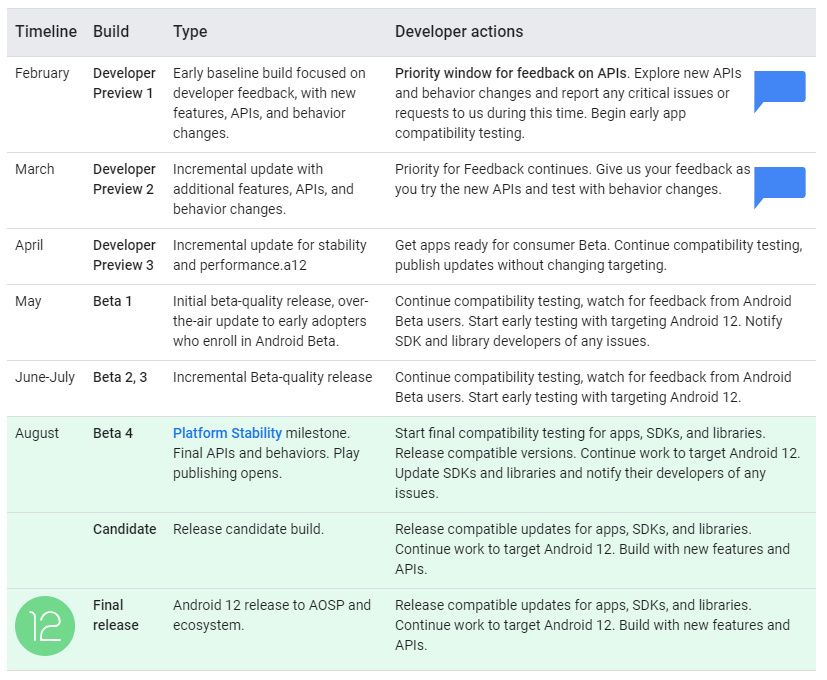
Android 12 Developer Preview
Android 12 has already made its first appearance via the first Developer Preview release, which started rolling out on February 18, 2021. Google has subsequently released a minor patch that addresses several bugs and issues that users have been experiencing while using the first Developer Preview build. Android 12 Developer Preview 2 went live on March 17, 2021, while Android 12 Developer Preview 3 went live on April 21, 2021.
The Developer Preview for Android 11 began in February 2020, a few weeks ahead of the usual release in March, which gave developers more time to adapt their apps to the new platform behaviors and APIs introduced in the update. Since the COVID-19 pandemic hasn’t completely blown over in several parts of the world, Google is following a longer timeline this year as well.
As their name implies, the Android 12 Developer Previews will allow developers to begin platform migration and start the adaption process for their apps. Google is expected to detail most of the major platform changes in the previews to inform the entire Android ecosystem of what’s coming.
Developer Previews are largely unstable, and they are not intended for average users. Google also reserves the right to add or remove features at this stage, so do not be surprised if you see a feature in the first Developer Preview missing in the following releases. Developer Previews are also restricted to supported Google Pixel devices, though you can try them out on other phones by sideloading a GSI, if available.
Android 12 Beta
After a couple of Developer Preview releases, we will make our way to Android 12 Beta releases, with the first one expected in May this year. These releases will be a bit more polished, and they will give us a fair idea of what the final OS release will look like. There may also be minor releases in between Betas, mainly to fix any critical bugs.
Around this time we will also start seeing releases for devices outside of the supported Google Pixel lineup. OEMs will start migrating their UX skins to the Beta version of Android 12 and they will begin recruitments for their own “Preview” programs. However, these releases may lag a version behind the ones available on the Google Pixel. Again, bugs are to be expected in these preview programs, and as such, they are recommended only for developers and advanced users.
Android 12 Beta with Platform Stability
After about three beta releases, Android 12 will achieve Platform Stability status co-existing alongside the Beta status. This is expected to happen in August this year. Platform Stability means that the Android 12 SDK, NDK APIs, app-facing surfaces, platform behaviors, and even restrictions on non-SDK interfaces have been finalized. There will be no further changes in terms of how Android 12 behaves or how APIs function in the betas that follow. At this point, developers can start updating their apps to target Android 12 (API Level 31) without being concerned about any unexpected changes breaking their app behavior.
Android 12 Release Candidate
After a Platform Stability build, we will get our Android 12 Release Candidate build. This build will be as close as possible to the stable build, but not completely the stable build. This build will essentially be aiming to catch any critical problems that have gone undetected so far, before the build begins rolling out to consumers. Google has not committed to a month of release for these builds, but we can expect one in September.
Android 12 Stable
After the Release Candidate builds, Google will roll out the first Android 12 stable release. This is expected to happen in September or possibly even later. As is the case, Google’s Pixel devices are expected to be the first to get Android 12 stable releases.
For non-Pixel phones, we expect to see wider public betas at this stage. The exact timeline for the same will depend upon your phone and its OEM’s plans. A good rule of thumb is that flagships will be prioritized for the update, so if you have a phone that is lower down the price range, you can expect to receive the update a few weeks or months down the line.
Will my device get Android 12?
The answer to the question “will my device get Android 12” largely depends on which device you have.
Google will officially provide the update to these devices:
These supported Google Pixel devices will get the Android 12 update on day one across the release cycle, barring any unexpected showstopper bugs.
The answer is fairly complicated for unsupported Google Pixel devices and non-Pixel devices. Unsupported Pixels will not get these updates from Google, but they should be in a position to install the GSI right at launch. A non-Pixel device is entirely at the discretion (read: mercy) of the OEM and how it exists within their product lineup. It’s logical to presume that lighter UX skins like ASUS’ Zen UI will be first in line to upgrade their flagships to an Android 12 base. In comparison, heavier UX skins like Samsung’s One UI and Xiaomi’s MIUI tend to take longer to rebase their skins. However, this isn’t always the case, as lighter UX skins have been equally slow at adoption, if not slower. Thus, predicting the Android 12 update timeline for non-Pixels is very difficult at this stage.
Where do I download Android 12 from?
For supported Google Pixel devices and for GSIs, Google provides official packages hosted on their website. You can find the latest download links for Android 12 in our dedicated article.
How to install Android 12?
We have installation instructions available for Android 12 for common installation routes such as Recovery, ADB, and Fastboot for the above-mentioned supported Pixel devices, and through GSI for all other unsupported Project Treble devices.
What’s new with Android 12?
Go ahead and grab something to eat, a snow cone perhaps, because there are a ton of changes, both big and small, that are coming with Android 12. All Android version bumps bring along major changes. However, changes over the past few years have been less radical than the sweeping changes in the early life of Android, which is a sign of the platform maturing over the years.
We’re focusing on all new changes that are coming with every Developer Preview release, and then highlighting the changes that we have seen in leaks and code commits, but we have not yet seen in live builds.
What’s new with Android 12 Developer Preview 1: All the new user-facing features
While we have a dedicated Hands-On of Android 12 Developer Preview 1, it’s still worth mentioning all the changes we have spotted in this post.
New Accent Color
Android has a predominantly white background since Android 5 Lollipop. Dark Themes became a thing with Android 10, while Android 11 brought along an accent color picker. With Android 12 and more specifically with this specific Developer Preview, the UI is taking up a bluish tint in both light and dark themes.



If you’re wondering about the source of the UX seen in the leaked screenshots, there’s more to come.
Lock Screen
Just like the Notifications shade, the lockscreen now has a translucent layer in the background. The animation for the pattern unlock also appears to be slightly bouncier.
Notifications and Quick Settings Changes
With Android 11, Google slightly tweaked the notifications panel by adding spaces between conversations, app notifications, and silent notifications. That continues with Android 12, but instead of a completely transparent space separating the different categories, we see a translucent background with a lighter overlay in the background.


The inactive Quick Settings tiles now show a light blue color instead of gray, but there’s no visible change in the icons. The Quick Settings tiles’ default order has changed, and Android 12 brings the DND and Battery Saver toggles to the first card while pushing the mobile data toggle to the second card and the location toggle out of the default Quick Settings.



Android 12 also brings a “Reduce Bight Colors” option, and Quick Settings toggle. This is an accessibility feature that reduces the screen brightness in addition to the standard brightness control. You can also swipe up from the navigation bar at the bottom with two fingers for quicker access.
Accessibility Settings Changes
The Accessibility settings menu also gets a facelift in Android 12. While the primary options are easily accessible from the main page, other less commonly used options like Font Size, Display Size, Color Correction are now grouped under categories such as Text and Display. Other than this reorganization, the horizontal lines meant to divide different menu options have been removed, giving this page a cleaner look.


Bigger Toggles in Settings
For category-wide controls, Android 12 is getting a bigger and more elaborate toggle at the top of the page that distinguishes it from other toggles below it. Other than emphasizing the hierarchy of controls, we do not see any other use for these controls. We may see more features to customize the shape, size, and/or color of the toggle in future builds.



Improvements in One-Handed Usability
Much like One UI and OxygenOS 11, Android 12 now has more blank spaces on the top of the display, which pushes content towards more accessible regions on the phone.


Emojis on Screenshot Markup
The screenshot markup menu lets you add annotations to the screenshots you take in Android. The markup menu is adding an option to let you add emojis alongside other notes or doodles.

Edit option in Share Sheet
Along with the option to add emojis to screenshots using the markup menu, Android 12 also brings the option to edit and/or annotate any image file that you may be sending. The option is available in the Android 12 share sheet, and it brings up similar markup options as the screenshot editor.

Notifications Snooze
Android 12 gets a new button to snooze unimportant notifications. In older Android versions, you could access the feature by half-swiping the notification to the right or the left side and then tapping on the snooze button. You could also choose between snooze durations of 30 minutes, 1 hour, or 2 hours. The feature was first added in Android Oreo, but the half-swiping gesture has limited its usage. Notably, the feature is disabled by default, but you can enable it under Settings > Apps and notifications > Notifications > Allow notification snoozing.


In addition to making notification snoozing more accessible, Google might get rid of half-swiping on notifications with this version of Android.
Media Controls
Android 11 added persistent media controls in the Notifications shade for easier media controls. With Android 12, these media controls are getting more refined. Firstly, the media player occupies a slightly larger space than earlier with a bigger media artwork and just an icon for the device without its name.



Secondly, you can now select which apps show in the media controls and which ones don’t. You can find the option in Settings > Sound and vibration > Media.
Nearby Share for Wi-Fi Passwords
Android lets users connect to the same Wi-Fi as others easily by scanning a QR code. While this feature was introduced in Android Q beta, Android 12 makes password sharing easier. As we reported earlier, you can share Wi-Fi passwords using Nearby Share. This makes the process of connecting to a new Wi-Fi network almost effortless.


Redirect Vibration to Gaming Controllers
We were hoping to see a native Game Mode on Android 12 but that isn’t present just yet. However, Android 12 does offer the ability to redirect haptic feedback data from the smartphone to a gamepad or a gaming controller in case you are using one. While this appears to be an attempt to promote Stadia on Android, you should also be able to use the functionality with third-party controllers that feature a vibration motor.

Permissions Dialog
Google introduced a much more suggestive permissions management feature in Android Q. That is very useful if you wish to remain cautious about how apps use your phone’s sensors. Now with Android 12, the permissions dialog box that shows up has been slightly tweaked. For some apps that need to access the microphone or location, you now get a shortcut to allow “Always Access” in Settings.

Emergency SOS
Google introduced the Car crash detection feature in the form of the Pixel 4’s Personal Safety app. As the name indicates, the feature is intended to detect accidents and automatically call for emergency services. In Android 11, the feature evolved and was brought to other Pixel devices. On Android 12, we see this feature get promoted as a top-level setting, i.e., it can be accessed directly from the first page of the Settings app.



While the Crash Detection feature remains limited to certain countries, a new Emergency SOS feature will call an emergency helpline if you press the power button five times. (Notably, the three-tap emergency SOS has long been available in India following a government order). The feature also allows you to add a custom SOS helpline number other than the standard ones such as 911 or 112. In addition to the SOS calling feature, you can also set off an alarm so that you can be easily spotted when help arrives.
Reset Notification Ranking
In Developer options, you can also turn on the Adaptive Notifications Ranking and Adaptive Notifications priority to let Android rearrange your notifications based on how you interact with different apps. With Android 12, you now get the ability to reset this ranking now if it is not according to your liking.

What’s new with Android 12 Developer Preview 1: All the new in-development features
This section includes all the features that need special feature flags or other commands to activate within the Android 12 Developer Preview 1 release, and are deemed to be in development for this release.
Experimental: New Lockscreen and Notifications UI
If you remember pre-release coverage of Android 12, you would recall that we had obtained images of design mockups of the new update, showcasing the rumored theming system. Now with Android 12 Developer Preview 1 in our hands, the actual UX present is fairly distinct from what we had seen in the leaked images.



Android 12 DP1’s current lockscreen and notification UI
However, the mockups are indeed still correct, as the new lockscreen and notifications UI is present within the Developer Preview 1, but disabled by default for users. Other changes are present as well, but we have not yet been able to enable them on our device.



Android 12’s in-development lockscreen and AOD interface
As we can see above, Google is experimenting with the design and layout of the lockscreen in Android 12. Some of the possible changes include putting the digital clock front-and-center. The hours are now above the minutes, and the font is enormous. Meanwhile, the At A Glance widget has been moved to the top left corner. When a notification comes in, the clock shrinks and moves to the top right of the lockscreen. On the Always On Display, notification icons are displayed in the top left underneath the At A Glance widget rather than in the center.
Note that the changes are still very much a Work-in-Progress, and therefore can be subject to many changes. It’s possible this design will look a bit better once Google enables lockscreen clock customization, but we haven’t managed to get any other clock types to show up in this view.
Further, the notification panel changes shown in the mockups are also being worked on, and here’s what it looks like in the current stage of development. Instead of the mostly transparent background of the current UI, Google is instead testing an opaque background that matches your day/night theme. The background color may match your wallpaper once Android 12’s theming system (codenamed “money”, mentioned further along in this article) goes live.








Android 12’s in-development notifications panel interface
Apart from the opaque background, we’ve also spotted the thicker brightness bar that we previously mentioned. Stock Android’s current brightness bar is a thin bar, while the new design is more of a thick pill. The Quick Settings tiles haven’t changed, though the labels have disappeared from this iteration. We know that Google is working on another design that places the labels on the sides, but we weren’t able to get that working yet.
Pixel Exclusive: Custom Lockscreen Clocks
In addition to the changes to the lockscreen UI, Google also appears to be working on custom lockscreen clocks as a Pixel-exclusive feature in Android 12. We do know that the feature is in development, but the current Android 12 builds do not ship with the necessary files that will enable the feature on Pixel smartphones, so there is no way present right now to figure out the changes that will be coming.
“Silky Home” for further improvements in One-Handed Usability
Building upon the improvements for One-Handed Usability, Android 12 lets you take things up a notch with a feature flag called “Silky Home”. Activating the Silky Home feature flag pushes the items on the page further down, making them even easier to access.








To try it out, run the ADB command: adb shell settings put global settings_silky_home true
Wallpaper-based Expanded Theming System
In the run up to Android 12, Google was spotted working on what appeared to be a wallpaper-based expanded theming system. As it turns out, Android 12 Developer Preview 1 does indeed come with a wallpaper-based expanded theming system that is codenamed “monet”, though it is disabled by default for users.
When enabled, the system will choose a notification background color and accent color for the Quick Settings tiles from one of the dominant colors of the homescreen wallpaper.








The theme also recolors the Settings page with the dominant color as the accent.




Further, the theme also affects the in-development Lockscreen and Notifications UI:



Again, this feature is under development, and not available to users even though it is present in Android 12 Developer Preview 1.
Dedicated One-Handed Mode
If even Silky Home does not cut it for you, there’s a dedicated One-Handed Mode present within Android 12 Developer Preview 1. Note that this feature is not available for users, and needs to be enabled separately.


Once enabled, this native implementation of One-Handed Mode works much like Apple’s Reachability Mode in that it shrinks down the displayed content vertically only. Other OEM implements on Android prefer shrinking down displayed content both vertically and horizontally, an approach that Google disagrees with at the moment. The feature is janky in its current form and definitely needs more polish before it can be ready for primetime.
Scrolling Screenshots
Scrolling Screenshots as a function has been present on OEM skins for ages now, but it was never natively implemented within Android as a platform. The feature was spotted in Android 11 Developer Preview but was dropped from the stable builds as it needed more work. With Android 12 Developer Preview 1, scrolling screenshots are back, but the feature still needs more work. It’s still not enabled by default, and we don’t know if the feature will be ready in time for the stable release for this year too.
Improved Widgets: Widget Stacking, Conversation Widget
Google is bringing some focus back to widgets this year. For one, Widget Stacking appears to be a work-in-progress, with in-development features indicating an “enhanced” and an “expanded” version of the Pixel Launcher’s At a Glance widget. This feature is behind a feature flag at the moment and still needs more work before it can make it to the hands of consumers.
Further, the Conversation widget spotted in the Android 12 leak is also in development. We’ve even managed to get a good look at the Conversation widget (called “People Space” right now) which will highlight recent messages, missed calls, and activity statuses. The widget is contained within Android’s SystemUI application and is currently planned to be a mandatory feature for all Android 12 devices.


Swipe Down Gesture for Notification Shade
Another in-development feature is the ability to swipe down near the navigation bar to summon the notification shade from any app. Many launchers already allow users to pull down the notification shade with a swipe-down gesture on the homescreen. But this new gesture is different as it lets you summon the notification shade even when you are not on the homescreen. The swipe is registered from just above the gesture navigation bar towards the bottom edge of the display, so you can look forward to not needing to do hand gymnastics to reach your notification bar in future releases.
“Automatic” sound status for notifications
In Android 11, when you half-swipe on a notification and click on the gear icon, you see two options: Default and Silent. The default status corresponds to the system-wide sound profile and may allow the notification to ring or vibrate depending on the selected sound profile. Meanwhile, choosing the silent option here entirely disables the sound and vibration for the said app — regardless of the system sound profile. In Android 12, however, Google is working on adding a third option called Automatic, which, unsurprisingly, automatically decides if the notification should make sound or vibration.

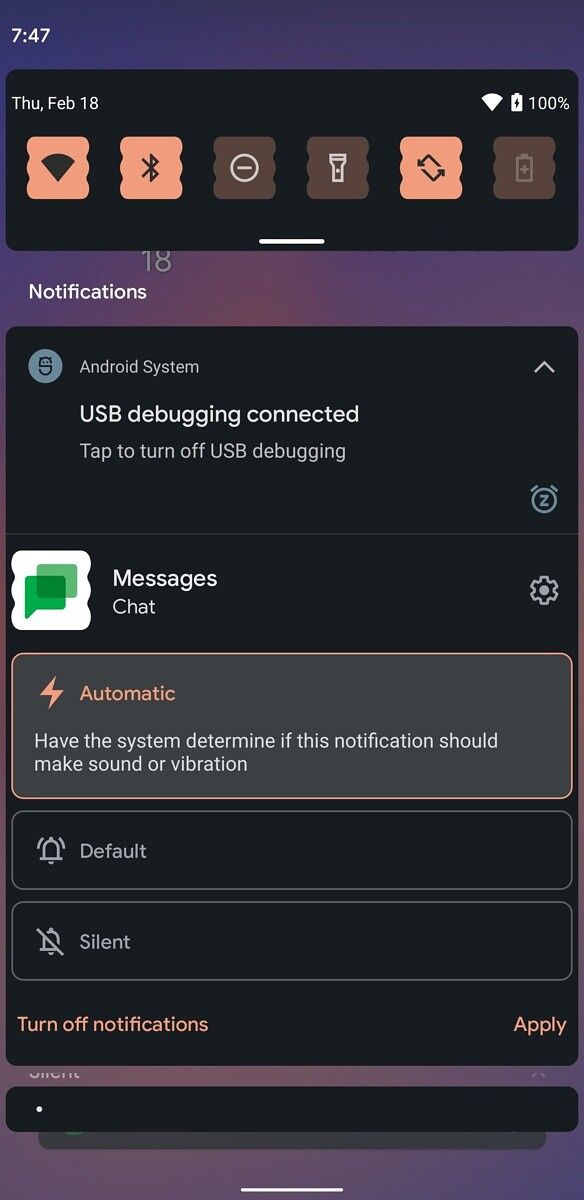
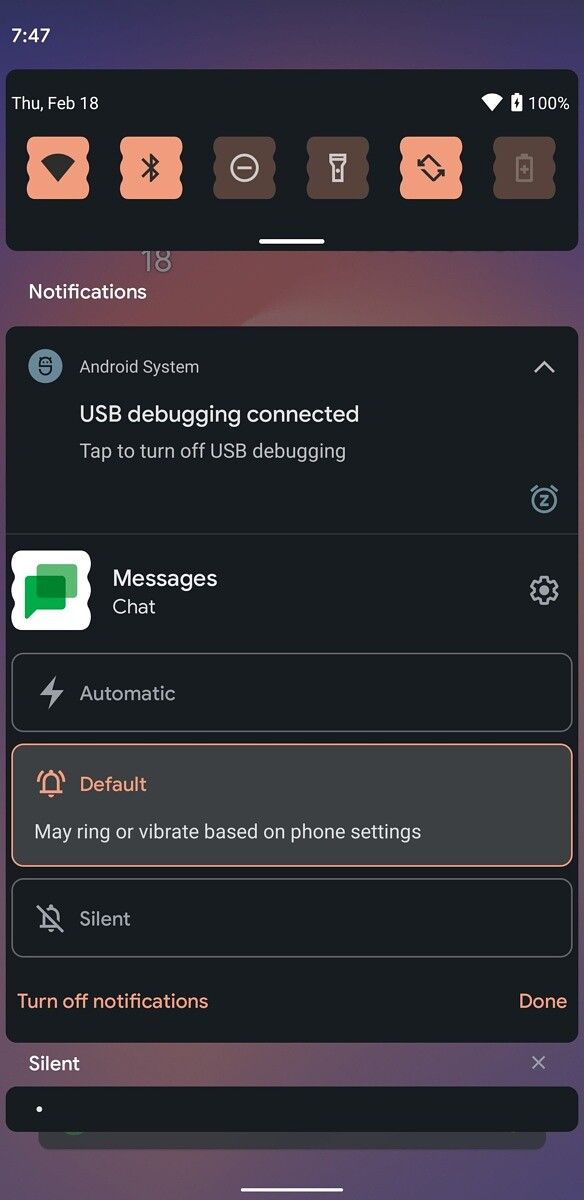
Picture-in-Picture improvements
While the Picture-in-Picture (PiP) feature has been available since Android Oreo, it has been fairly limited in terms of usability. With Android 11, Google finally added the ability to resize the PiP window by holding and dragging one of the right corners, but the experience is currently very jarring. That may be fixed with Android 12 as it gets new pinch-to-zoom functionality for PiP, as we predicted earlier. Besides easier resizing, you will also be able to “stash” the PiP window on the side of the screen for unhindered usage.
Neither of these features is enabled by default, and both have to be enabled manually.
Privacy Indicators: Explicit Warnings, Hidden Quick Settings Tiles
While we have yet to see the visual indicators for camera or microphone usage that were first spotted in the Android 12 leak, Google is preparing to add explicit warnings to turn on microphone and camera usage, even in system apps Camera and Recorder. The feature is currently in an experimental phase and disabled by default.


Further, there are hidden Quick Settings tiles to mute the microphone and block the camera.

Permission Management Hub Dashboard
Back in January-February 2019, we managed to get our hands on a leaked build of Android Q ahead of Google’s official Developer Preview release. Within this build, we could spot a new permission management hub. A lot of what we spotted ended up being released in Android 10’s official stable release, but one particular page remained missing — that of the “Permissions Usage Dashboard”. This Dashboard presented an overview of the permissions used on your device by various apps, giving you a fairly broad idea to see what remains the most requested (or abused) permission on your device. As mentioned, the official builds of Android 10 and later since then did not contain this Permissions Usage Dashboard. On Android 12 Developer Preview 1, the Permissions Usage Dashboard has made a return, but only as an internal tool for debugging purposes.

Better Split Screen Multitasking with App Pairs
Split-screen as a feature has been present on Android for quite a few years now, but it is a little cumbersome to execute. Samsung took the functionality further with its “App Pair” feature on the Edge panel on One UI. You can essentially select two apps that you would like to open simultaneously and then click on the resultant icon to do so very quickly. LG and Microsoft also had similar ideas for their dual-screen devices, though Samsung’s approach worked best on conventional smartphones. Google has been rumored to bring this App Pairs functionality across Android, and Android 12 does indeed come with the app pairing functions, albeit they are hidden and not available freely. We have managed to pair two apps and launch them simultaneously to split-screen using shell commands, but have not been able to figure out how to add the paired icon to the homescreen yet.
Machine Learning for Side-swipe Back Gesture
Android 10 brought along a fullscreen gestural navigation system, including a side-swipe gesture on either side of the display that emulates the behavior of the back button. However, because of how apps were developed in the past before this change was implemented, many apps still made use of Navigation Drawers that also relied on side-swipes, resulting in a conflict with navigation and ending with a confusing user experience.
With Android 12, Google could be planning to use Machine Learning to detect the back gesture. Developers have spotted the presence of a new TensorFlow Lite model and vocab file called “backgesture”. The file contains a list of 43,000 package names for Android apps. Google could be training its machine learning model against these apps, using them to determine the most frequent start and endpoints for the back gesture on an ap-by-app basis. When the corresponding feature flag would be enabled, Android 12 will use the trained Machine Learning model to predict if the user intended to perform a back gesture or if they simply wanted to navigate in the app. When the flag remains disabled, Android 12 simply reverts back to the standard back swipe detection method.
Game Mode and Gaming Toolbar
OEM skins have largely adopted different variations of a “Game Mode” where the device changes a few settings to make it easier to game for a longer period of time, without needing the user to toggle these changes every time they enter or exit the game. Android as a platform lacks any Game Mode, but that could change with Android 12. The new “GameManager service” in Android 12 is described as a “service to manage game-related features”, allowing it to “manage the game mode and persist the data” across reboot. We’ve even had a glimpse at the hidden floating Gaming Toolbar, comprising of two visible but non-functional buttons.
Our current information ends here, but we can speculate further that this could be an API for games to trigger a basic “gaming mode” on devices. This “gaming mode” could manage some basic settings like automatic brightness, autorotation, Do Not Disturb mode, and more.
Pixel 5 Specific: Double Tap Back Gesture
If you have a Pixel 5, Google has a bonus feature cooking for you in the Android 12 Developer Preview 1. You can find a new Double Tap Back Gesture under Settings > System > Gestures. Double-tap gestures allow the user to tap on the back of their phones to perform/trigger a range of actions. These gestures don’t require any special hardware. They rely on the phone’s accelerometer and gyroscope to determine the user tap. Currently, the double-tap gesture gives you five options to choose from:
- Open Assistant
- Take screenshot
- Play and pause media
- See recent apps
- Open notifications
You can also adjust the tap sensitivity to your liking. The feature doesn’t seem to work in its current implementation, though. Another point to note is that this was first spotted in the Android 11 Developer Preview 1 but never made it to the final version.
What’s new with Android 12 Developer Preview 1: All the newly announced changes for developers
In addition to features that we have spotted, Google has also announced several key changes as part of their official announcement.
There are a bunch of key changes, including AVIF image support, rich content insertion, multi-channel audio enhancements, ART through Project Mainline, audio-coupled haptic effects, and so much more. We highly recommend that you refer to the announcement as it goes into better detail about all of these backend changes.
What’s new with Android 12 Developer Preview 1.1
As mentioned earlier, Developer Preview 1.1 is more of a bugfix update. Apart from addressing a few bugs present the initial release, there doesn’t seem to be any major changes in terms of functionality. The build also bumps up the Android security patch level. For further information, head on over to this article.
What’s new with Android 12 Developer Preview 2: All the new user-facing features
Developer Preview 2 brought along a fair few changes, and as again, we are dividing the changes into three parts: the new user-facing features, new hidden features, and the changes announced for developers.
Dark Theme with light gray color
Developer Preview 2 lightens up the gray color that Google has used for its Dark Theme.


Dedicated One-Handed Mode is now live
The dedicated One-Handed Mode that we spotted as an in-development feature in Developer Preview 1 is now live for users in Developer Preview 2.


Screen timeout options on the setting include: never, 4 seconds, 8 seconds, and 12 seconds.
Swipe Down Gesture for Notification Shade is now live
Another in-development feature from Developer Preview 1 is now live in Developer Preview 2. Users now gaining the ability to swipe down near the navigation bar to summon the notification shade from any app. The swipe is registered from just above the gesture navigation bar towards the bottom edge of the display, so you can look forward to not needing to do hand gymnastics to reach your notification bar in future releases.
Note that since this gesture is triggered the same way that the dedicated one-handed mode is triggered, the two gestures cannot be simultaneously used — enabling one disables the other. This gesture also does not work on Google Pixel phones with a rear-mounted fingerprint scanner, presumably because Google expects you to use the existing “swipe fingerprint for notifications” gesture.
New widget picker
Android 12 Developer Preview 2 comes with a new widget picker which is a bit more compact, and collapses the different options for easier scrolling through the list.
Choosing individual apps bridged to notification listeners
Notification Listeners are services that can intercept notifications from other apps. These services make it possible for apps like companion apps on smartwatches to sync and display smartphone notifications on your smartwatch.
On Android 12 Developer Preview 2, you now get the ability to choose to “unbridge” apps from specific notification listeners. This will essentially let you pick and choose which app notifications a particular listener can intercept, which will come in handy if you have multiple of these services and are uncomfortable in granting blanket permissions.


Smart Forwarding for calls
Android 12 Developer Preview 2 has added a Smart Forwarding feature, which we found a long time ago back in AOSP. The feature lets you forward calls between two SIMs provisioned on your device. The feature might come in handy when one SIM is unreachable but the other isn’t.


Turn screen darker settings
As we previously explained, Android 12 is adding a “Reduce Bright Colors” (now called “Reduce Brightness” in DP2) feature. In Developer Preview 2, this feature, as well as other preferences related to contrast, size, and the theme, have been amalgamated into a new “Turn screen darker” setting page. You can find this page under Settings > Accessibility > Text and display.


Tweaks to PIN and Pattern Lockscreen
Android 12 Developer Preview 2 introduces a few subtle changes to the PIN and pattern lock views. In both the PIN and pattern view, the “Emergency call” button now has a rounded bubble surrounding it that matches the system accent theme. In the pattern view, the line that follows your finger as you input the pattern is now a lot thicker than before.




These are small changes, and you may not even realize that these are any different from before.
Media Player follows system accent color
Depending on what theme you set for your device, the media player in the notification panel now follows the system accent color.


What’s new with Android 12 Developer Preview 2: All the new in-development features
This section includes all the features that need special feature flags or other commands to activate within the new Android 12 Developer Preview 2, and are deemed to be in development at the moment.
New Search Widget in Pixel Launcher
Currently, the search widget seen at the bottom of the home screen or at the top of the app list in the Pixel Launcher is powered by the Google App. The Google App is quite bloated, as it contains services for Google Search, Google Assistant, Google Lens, Google Podcasts, and more. The current search widget can thus be quite slow to open, but thankfully Google has a solution to this problem. The company is working on a new search widget provider that doesn’t rely on the Google App. We actually caught a brief glimpse of this feature back in Android 12 Developer Preview 1, but Developer Preview 2 brings a couple of improvements to the feature.
In the screenshot gallery embedded below, you can see that Google is testing a new search interface in the apps list. This search interface opens very quickly and will let you search your phone for apps, contacts, settings, and more, much like how apps like Sesame and OnePlus Scout work. However, it doesn’t work properly in Android 12 Developer Preview 2, so we were only able to search for apps installed on the device.


Taskbar for large screen devices
Another feature hidden away in the Pixel Launcher is a taskbar. This taskbar appears at the bottom of the screen and is persistent across all apps. It shows your most frequently used apps as well as a handful of your most recent apps. It’ll only appear on larger screen devices, though. Tablets like Samsung’s Galaxy Tab S7 may qualify, but we don’t know if this feature will make its way to AOSP’s Launcher3 codebase.
Android has had a hidden desktop mode interface for a few versions now, so this could finally be the first step towards making the desktop mode more useful.
Face-based Auto Rotation
Ahead of the release of the first Android 12 Developer Preview, we learned that Google is working on a smarter autorotation system. Specifically, we learned that Google is preparing a face-based autorotation system, one that’ll use your front-facing camera to detect when you’re looking at the screen to prevent the UI from rotating. In Android 12 Developer Preview 2, code for this feature has been added. Once this feature is enabled, you’ll see “face-based” added to the subtext of the “auto-rotate screen” setting.

Credits: Mishaal Rahman
A string for this feature mentions it’ll help you read content while lying down. The feature is not active just yet.
Game Dashboard
We first reported last month that Google is working on a floating gaming toolbar in Android 12. This toolbar overlays two icons on the screen, one of which is supposed to let you start a screen recording. However, that’s not all. We also talked about a Gaming Dashboard class that we suspected will contain even more features. In Android 12 Developer Preview 2, we spotted work on the Gaming Dashboard, although it’s still far from ready.
Currently, the hidden Gaming Dashboard has a widget to start a live stream through YouTube Live. It also has a few settings toggles for things like taking a screenshot, starting a screen recording, toggling the FPS counter, and toggling Do Not Disturb mode. There’s another widget that’s empty at the moment, but it’ll likely contain some other useful shortcut in the near future.


Conversation/People Space Widget Picker
We’ve already had a decent look at the Conversation widget as an in-development feature in Developer Preview 1. With Developer Preview 2, we can now take a look at the widget picker for this feature.


This is still very much a work-in-progress, so the final result will likely look a lot more refined. Right now, the default size of a Conversation widget is 3×2, which is far too large considering the actual content. Also, we don’t see options for showing important events for contacts, such as birthdays or anniversaries. For reference, the document we published showed a widget that informed the user of a contact’s birthday. A quick peek at the strings of SystemUIGoogle shows that Google is still working on this, though.
Revamped PIN view
In Android 12 Developer Preview 2, we managed to enable a totally new UI for the PIN view. This new UI features large bubbles for the numbers and the delete and enter keys. However, the background color for the numbers and the delete/enter keys are different, making them much easier to distinguish at a glance.


The new UI for the PIN view may be part of Google’s broader tweaks to the lockscreen, which we first reported last month.
Enhanced Monet Theming System
Last month, developer kdrag0n gave us our first look at Google’s new wallpaper-based theming system, code-named “monet.” When “monet” is enabled, the user’s wallpaper determines the background color and accent color throughout Settings and SystemUI. However, in Developer Preview 1, “monet” only partially recolored Settings. In Android 12 Developer Preview 2, every Settings page gets a complete makeover using a theme based on your wallpaper.


Furthermore, the reach of “monet” has been expanded to theme the lockscreen PIN/pattern view, dialogs in the Pixel Launcher, and the app list in Pixel Launcher.



Under-the-hood, “monet” is now using a more sophisticated method of determining the best colors to use from any given wallpaper. According to kdrag0n: “the wallpaper-based theming system, Monet, is now using the CAM16 perceptual color model for more accurate color extraction. DP1 was using a simple HSL (Hue-Saturation-Lightness) transform, which can result in odd colors because it doesn’t model what the human eye sees. I’m not sure why Google decided to use this relatively obscure and old color space instead of something like IPT, JzAzBz, or Oklab. I’ve worked with Oklab before, and it’s much simpler than CAM16.”
New Toast Message UI
Google is also working on tweaks to the toast message UI. Toast messages contain simple messages that can’t be actioned on, but it’s not always clear what app is generating them. In Android 12 Developer Preview 2, Google is testing a new toast message UI that shows the icon of the app that generated the message, something that we’ve experienced in custom ROMs in the early days of Android. In the screenshot below, the app that generated the toast message is Android 12’s SystemUI.

Credits: kdrag0n
New Lockscreen Open/Close Animation
Another change hidden in Android 12 Developer Preview 2 is a slick new animation for showing/hiding the lockscreen.
If you’re curious, this screen recording was made on a Google Pixel 4. In a follow-up video, our tipster shows the new lockscreen transition animation playing on the actual device. As you can see, the animation begins and end near where the actual power button is. According to kdrag0n, the animation begins from the point where you unlock, which means that swiping up animates from the bottom and pressing the power button animates from the side.
New Overscroll and Ripple Animations
Once again thanks to developer kdrag0n, we can now show off yet another UI change in the upcoming Android 12 release. This time, we can confirm that Google is testing an overscroll animation that plays when you attempt to scroll past the top or bottom of a page. Furthermore, there’s also a new ripple effect that plays when you tap on any item. According to the official Android documentation, this effect can be described as a “style where a circle shape with a patterned, noisy interior expands from the hotspot to the bounds.”
Camera and Microphone Privacy Indicators
Google is working on showing status bar indicators for whenever an app is using the camera or microphone, and we can enable a small preview of it on Android 12 Developer Preview 2.


What’s new with Android 12 Developer Preview 2: All the newly announced changes for developers
In addition to features that we have spotted, Google has also announced several key changes as part of their official announcement.
There are a bunch of key changes, including the ability to restrict overlay windows on top of your app, changes to notification visibility controls, API changes to rounded corners, PiP, companion device app, and more. We highly recommend that you refer to the announcement as it goes into better detail about all of these backend changes.
What’s new with Android 12 Developer Preview 2.1
Android 12 Developer Preview 2.1 is another bugfix update. Apart from addressing a few bugs present the initial release, there doesn’t seem to be any major changes in terms of functionality. For further information, head on over to this article.
What’s new with Android 12 Developer Preview 2.2
Android 12 Developer Preview 2.2 is another bugfix update. There doesn’t seem to be any major changes in terms of functionality. For further information, head on over to this article.
What’s new with Android 12 Leaked Developer Build
We got our hands on a leaked build that is newer than Developer Preview 2.2 but was unreleased. Features in this new build include:
- Functional Changes in Android 12
- Improvements to Scrolling Screenshots
- More Progress on App Pairs
- Hold power button to call Google Assistant
- Search bar in the widget picker
- Dual panel home screen for tablets
- New Emojis
- New Wi-Fi & Internet changes
- Quick Setting tile for Device Controls, Cards & Passes
- Design Changes in Android 12
- New volume panel UI
- Splash screens for every app
- Tweaks to the Ripple and Overscroll effects
- New App Drawer Opening Animation
- New Charging Animation
- Slight tweak to the Thicker Brightness Slider
- “Reduce Brightness” renamed to “Extra dim”
- Slight tweak to the Conversation widget picker
- Privacy Features in Android 12
- Clipboard Access Prompts
- Enhanced Notification Permissions
- Better Location Permission Dialog
- Slight tweak to sideloading apps
- Media Management Apps & Alarms and Reminders Permissions
You can read all about the new changes in this build in our dedicated coverage of the upcoming features spotted in the leaked build.
What’s new with Android 12 Developer Preview 3: All the new user-facing features
As with other releases mentioned in this article, we are dividing the changes into three parts: new user-facing features, new hidden features, and the changes announced for developers.
One-Handed UI enabled by default
The new One-Handed UI that was first spotted in Developer Preview 1 is now live in Developer Preview 3, with no additional flags or settings needed.
Overscroll animation
In Developer Preview 2, Google was seen testing a new overscroll animation that plays when you try to scroll past the top or bottom of a page. In Android 12 Developer Preview 3, this overscroll animation is now enabled by default throughout the framework. Anywhere you can scroll, you can overscroll. That includes stretching past the left or right edges of the Quick Settings panels, stretching past the ends of a dialog, or just scrolling up or down past the bounds of any standard list view.
Splash Screens for every app
Google mentioned this as a part of the Android 12 Developer Preview 3’s changelog. All apps will now get an automatically generated splash screen. The new app launch animation includes a splash screen showing the app icon and a transition to the app itself. Developers can customize the splash screen’s background color, replace the static launcher icon with a custom icon or animation, control the timing to show the app, set a light or dark mode, and customize the exit animation. Or, they can leave it all untouched and still have a splashscreen to show for their app.
Rounded corners everywhere
Developer Preview 3 goes in even further with the rounded corners. From the task switcher to action prompts and popup to even homescreen widgets, every corner that could be rounded has been rounded.



New Volume Panel UI
A new UI was spotted for the Volume Panel in the leaked build of Android 12. This change is now live for all users with Developer Preview 3.


New App Drawer Animation for Pixel Launcher
The leaked build also gave us a good look at a new animation for the app drawer on the Google Pixel Launcher. This new animation is now live on Developer Preview 3, albeit at a slower speed.
Search bar for Widget Selection
Android has had widgets for a decade now, but it’s only with Android 12 Developer Preview 3 that we are seeing a way to search through all available widgets on a device. The widget picker finally has a search bar for itself. Further, the Pixel Launcher now also recommends a few widgets on top.

Progress bar for Battery estimate
In Settings > Battery, the giant battery icon that fills up as the battery gets charged has been replaced with a more minimalist progress bar.

Markup image editor now lets you change fonts
Markup is a Google app for making quick edits to screenshots. In earlier versions of Android 12, Google added a text tool that lets you write text on top of the image. In Developer Preview 3, you can now change the font of that text.


Conversation Widget
The Conversation Widget that was first spotted before Developer Preview 1 is now going live for some users. The widget is still a work-in-progress and has a lot of room for improvement.
Fine-tuning Notification Access
Apps that make use of Notification Listener services can intercept and read all the notifications appearing on your device, which is far from the ideal scenario. Now, with Developer Preview 3, Google is working on “enhanced settings” for notification access, letting you change the level of access a Notification Listener service has for your notifications.

Miscellaneous Changes in Developer Preview 3
These changes also make their presence known in Developer Preview 3:
- Items in Pixel Launcher’s context menu are now separated
- Accessibility Menu can now be opened through a floating button (two-finger swipe-down gesture removed)
- New bouncier notification pull-down animation
- “Reduce Brightness” is now called “Extra Dim”
- More Quick Settings tiles like WiFi, Bluetooth, and Rotation have on/off labels
- 2.4GHz WiFi hotspot toggle now called “Maximize compatibility”
- “Add link” button to manually add supported links an app can open
- “Require device unlock for NFC” setting so contactless payments can only be made when the phone is unlocked
- “Accounts” has been changed to “Passwords and Accounts”, with “Autofill Service” shifted here instead of under System > Languages & input
For a better look at these changes, please visit our Developer Preview 3 User-facing Changes article.
What’s new with Android 12 Developer Preview 3: All the new in-development features
This section includes all the features that need special feature flags or other commands to activate within the Android 12 Developer Preview 3 release, and are deemed to be in development for this release.
Major revamp of Quick Settings Tiles
With every new build, we seem to be getting some new changes to the Quick Settings, with each passing one being more polarizing than the one before. In Developer Preview 3, all the small rounded Quick Settings tiles have become larger, rectangular tiles arranged 4×3, with each tile containing a label and sublabel if present. There’s also a power button present at the bottom right of the QS page.



On larger screen devices like tablets, the UI is split into two panes: one containing the revamped Quick Settings design and the other the notifications.

Credits: kdrag0n
New QS tiles for Alarm and Wallet
Two new Quick Settings tiles have been added in Developer Preview 3: Wallet and Alarm. The Wallet tile will launch the Quick Access Wallet feature to quickly change the default card for payments, likely in preparation for “Hold for Assistant” gesture. The Alarm tile simply displays when the next alarm will ring if one is set.


Game Optimization settings for Game Mode
Android 12 Developer Preview 3 continues work on the Gaming Dashboard by making the buttons functional and adding a new “Game Optimization” card. When tapped, the buttons add a new icon to the floating toolbar. These buttons let you take a screenshot, take a screen recording, show the current FPS, or toggle Do Not Disturb mode. The Game Optimization menu, meanwhile, lets you set the device’s performance mode in-game. You can choose from “Performance” to maximize frame rate, “Standard” for a balance of battery life and performance, and “Battery Saver” to lower the frame rate and reduce power consumption. It’s unclear how exactly these options affect the performance, frame rate, and battery life, but we’ll keep an eye out for the feature’s progression in future Android 12 releases. The Gaming Dashboard also has an accompanying command-line interface accessed by running “cmd game” in shell. The CLI is rather barebones and only contains a single command to “downscale” the resolution to force an app to run at a specified scaling ratio.



One-Handed Lockscreen for Tablets
Tablets are getting some love with Android 12, and one of these changes is a one-handed lockscreen. When enabled, the PIN/pattern view shifts to either the left or the right side rather than sitting in the middle. Obviously, most tablets aren’t meant to be held with one hand, but this change means you won’t have to struggle to keep the tablet held in both of your hands while you input your PIN or pattern.



App Hibernation for freeing up space from unused apps
Android 12 Developer Preview 3 comes with a hidden feature in the form of App Hibernation. The feature will automatically revoke permissions, halt notifications, and delete temporary files if an app hasn’t been used for a few months. Those temporary files come from the app’s cache or compilation artifacts.



What’s new with Android 12 Developer Preview 3: All the newly announced changes for developers
In addition to features that we have spotted, Google has also announced several key changes as part of their official announcement.
There are a bunch of key changes, such as an improved app launch experience, new call notification template, new permission for exact alarms, improved web linking, rich haptic experiences, video encoding improvements, camera2 vendor extensions, quad bayer camera sensor support, faster machine learning, and so much more. We highly recommend that you refer to the announcement as it goes into better detail about all of these backend changes.
Features leaked but not yet live in Android 12
We already had a fair idea of what to expect with Android 12 even before Android 12 Developer Preview 1 made its way into our hands. But OS development is a complex cycle, and what is often leaked may or may not make it back into the release. We are still in the very early days of Android 12, so there’s a chance that a fair few of these leaked changes make their way into the stable release eventually — or they may not, it can go both ways.
Always On Display Changes
We do not have more screenshots to share, but we do know that Google is also preparing to adjust the layout of the Always On Display in Android 12. A few of the in-development changes include shifting the notification icons for the Always On Display so they are no longer centered in the new layout, shifting the clock view and smart space to be aligned to the top, moving the bottom logout button and owner information at the bottom of the lock screen rather than in the keyguard view, and adding the Pixel’s Now Playing text to the rotating text on the lock screen. There may also be new AOD/lock screen transitions, but we do not know what they will look like. However, these layout and transition changes will likely not be present in the Android 12 Developer Preview builds as Google is preparing to hide these changes using a “GX” (Google Experience?) overlay.
Material NEXT
The changes that Android 12 brings to the UX are expected to be a part of the “road to Material NEXT” efforts. Google’s Material Design guidelines have evolved significantly since their initial introduction. Most recently, the guidelines evolved to encourage companies to adopt their own identities on top of Material Design. For example, Google’s apps generally follow the company’s “Material Theme” design. While we do not know exactly what changes to the design Material “NEXT” will bring just yet, we expect them to be fairly substantial. We doubt that Material “NEXT” will be the actual name of the new design guidelines; after all, Google never referred to its Material Theme changes as “Material Design 2.0” externally even though we know that is how they referred to it internally. We also do not know if the Material NEXT changes will encompass more than just notifications.
Privacy Setting Changes
The “Privacy” settings within Android could see a revamp with Android 12. The new Privacy settings may contain toggles to disable the camera and mute the microphone entirely, in addition to toggling location access. You can already disable all sensors on your device using the “sensors off” Quick Setting tile, but this tile can only be shown once you enable Developer Options. Android 12 may make the sensor toggles more user-accessible by placing them in the Privacy settings.

New Bubble Animations
Android’s Bubble feature is set to get a few UI tweaks with Android 12. For one, Google is working on new animations for bubbles. There will be a fading/scaling down animation when dragging out an expanded bubble, softer expand/collapse animations, and a softer transition between bubbles. In landscape mode, bubbles will be shown vertically on the left/right side rather than horizontally at the top. Google is also enabling flexible bubble sizing and enabling fixed positioning, two features said to be designed for Chrome OS and its ARC++ container.
Anti-tracking Features
While this feature has not been revealed in a leak, Google did express an intention to build a “less stringent” version of Apple’s App Tracking Transparency feature. Google is looking to balance privacy with an ad-supported ecosystem. Hence, Google’s version of the feature will likely be less strict and may not require developers to get permission from users to track their data.
The approach that Google could take for Android may be similar to the one planned for the Chrome web browser. Google previously announced plans to phase out third-party cookies in Chrome within two years. Instead, the browser will use an alternative that allows some ad targeting with less specific data collection. Advertisers will be able to target groups of people with similar interests, but not individuals.
Android’s Runtime Resource Overlay (RRO) Improvements
Android’s Runtime Resource Overlay (RRO) feature is getting a major upgrade. RROs have traditionally been APK packages that need to be installed on the device before they can be activated, but Android 12 should be able to generate non-APK RROs on-the-fly. It’ll be interesting to see how this is used, but we’re guessing that this will open up the ability to generate lots of custom themes that don’t need to be installed as system-level apps. Currently, most theme packages that use the RRO/OMS API are installed as static packages in read-only partitions. Generating RRO packages on-the-fly could be what makes Android 12’s new “monet” theming system (mentioned above) a possibility.
Letterbox Feature
We are seeing mentions of a “letterbox” feature that Google is experimenting with. These “letterboxes” seem to be a new way to put apps into a frame/window, and they will have adjustable rounded corners and configurable background color. We are not entirely sure what this will be used for, though.
Restricted Networking Mode
Google was spotted working on a new restricted networking mode feature for Android 12, though it may not be the system-level firewall that you’re probably wishing it to be.
When this new restricted networking mode is turned on, only apps that hold the CONNECTIVITY_USE_RESTRICTED_NETWORKS permission will be allowed to use the network. Since this permission can only be granted to privileged system applications and/or applications signed by the OEM, network access will be blocked for all applications installed by the user. Effectively, this means that you’ll still receive push notifications from apps using Firebase Cloud Messaging (FCM), as these notifications are routed through the privileged Google Play Services app that holds the requisite permission. Still, no other app — excluding a handful of other system apps — can send or receive data in the background.
There’s no indication that Google will be opening up the feature to let users make their own allowlist or blocklist of apps.
API for connected Bluetooth controllers
Google is also merging a new Bluetooth API into Android 12 that will let games detect the battery level of connected Bluetooth controllers. This will let the game inform you when your controller is about to die, giving you time to find a place to pause and then recharge your controller.
Game Controller Rumble Support
Android right now provides only minimal support for vibrating connected input devices, restricting them to on and off, and with no way to control the amplitude of vibrations or generate custom vibration effects. But this could change with Android 12, as improvements to input device rumble support are on the cards. Code submitted to AOSP adds in support for amplitude control and paves the way for generating custom vibration effects.
However, keep in mind that these commits have not been merged. So they might not make it in time for the final Android 12 release.
Decoupled Emojis
Android 12 will fix one of the more minor annoyances in Android. Whenever Unicode gets new emojis, we need to wait for an OS update to reach our phones before we can actually make them a part of our Internet lingo. Google is making it easier to receive new emojis by decoupling them from Android system updates. This means that new emojis can be added to phones by simply pushing an updated font file instead of requiring a full system update just for this change.
The commits for this change have been merged way ahead of the stable release, so this feature is likely to come with Android 12.
Ultra-Wideband API
Samsung was the first Android OEM to incorporate Ultra-Wideband (UWB) technology to aid in precise indoor positioning of smart home devices and high-speed peer-to-peer data transmission. Xiaomi also planned to get onboard with UWB, and we can surely expect many other Android OEMs to also jump on board. To deal with this new technology, Google added an API to AOSP to support UWB.

The Galaxy S21+ and Galaxy S21 Ultra support ultra-wideband for finding and unlocking select cars.
The API has been added in time for inclusion into Android 12, but it remains to be seen if it actually does get incorporated. Keep in mind that the UWB APIs are marked as SystemAPIs right now, so they will not be accessible to third-party apps, though we aren’t sure why this restriction is in place.
“Install Hints” to speed up the installation of important apps on new Android phones
Migrating to a new Android phone is a pain that has only been marginally relieved in all these years. Google was spotted working on “install hints” as a feature to let app stores decide which compiler filter to use when bulk installing new apps, making it quicker to set up a new phone. This feature is primarily intended for the app store, namely Google Play Store in this context, which will get the ability to prioritize the most-used apps from the older device and install them quicker on the new phone.
Ease-of-Use for Third-Party App Stores
Android as an OS allows users to install apps from sources other than the Google Play Store. But when Epic Games filed its lawsuit against Google (and Apple), the company complained that users have to grant permissions that used dissuasive language in installing apps outside of the Play Store. Further, such sideloading mechanisms lack the ability to silently install and update apps, placing third-party app stores at an inherent disadvantage against the Google Play Store.


An example of the prompts you have to go through to sideload an app on Android.
Back then, Google retorted against Epic. In the response announcement, Google mentioned that it would be making changes in Android 12 that will make it even easier for people to use other apps stores on their devices while being careful not to compromise the safety measures that Android has in place. The company did not share what these changes are, but we need to keep an eye on the measures introduced for ease-of-use for third-party app stores on Android 12.
WireGuard VPN support in the Linux kernel
WireGuard is a next-gen VPN protocol that features modern cryptography standards and has a secure, auditable code base. After its inclusion in Linux Kernel 5.6, Google has added support for the protocol to Android 12’s Linux Kernel 4.19 and Linux Kernel 5.4 tree. This means that kernel acceleration for WireGuard will be supported in Android 12 on devices with Linux Kernel 4.19 and 5.4. However, it remains to be seen whether Google will add APIs to interface with the kernel module.
Automatically Translate Apps to Native Language
This is one of the more exciting changes that we spotted in the Android 12 leaked build between the Developer Preview 2 and Developer Preview 3. This leaked build contains many clues towards a feature that we presume would automatically translate apps to native languages. Piecing these clues together, we believe that the feature will aim to directly translate text within the UI of the app, replacing the text in-line to make the translation feel more native.
This feature would massively benefit users and developers alike. Users of less popularly used languages are more likely to encounter apps that are missing the requisite translation, so a feature like this would make the app usable for these users. Similarly, developers who do not have the resource to translate their app across multiple languages can now rely on the OS to provide machine translation. While the result will be imperfect, it would still be better than no translation.
Let user’s manage hidden Recycle Bin
The leaked Android 12 build also offers hints that Google could be surfacing Android’s hidden Recycle Bin feature. Apps that make use of the MediaStore API can make use of the trashing feature added to the API with Android 11. Trashing is similar in concept to the famous Windows “Recycle Bin”, where the files are removed from view but can still be recovered for a certain period of time before they get deleted permanently. Android 11 lacked a system-wide view of this Trash Bin though, but clues suggest that apps with edit access to trashed files or apps that request user consent can show items from the hidden recycle bin. Google is working to add a new entry to Settings > Storage to show how much storage space all trashed items take up. Tapping this entry will launch a fragment that shows the number of files that have been trashed and also lets the user empty the trash, but the entry point is normally inaccessible since Google hardcoded it to false. Although users can empty the trash from here, we don’t know if users will also be able to restore them through this entry point. The feature may also be coming to File by Google.
What are your thoughts on Android 12? What features are you most excited about, and what would you like to see other than the features mentioned above? Let us know in the comments below!
The post Android 12 “Snow Cone”: Everything we know so far about Google’s next big update, with changes from Developer Preview 3! appeared first on xda-developers.
from xda-developers https://ift.tt/378nQmI
via IFTTT




