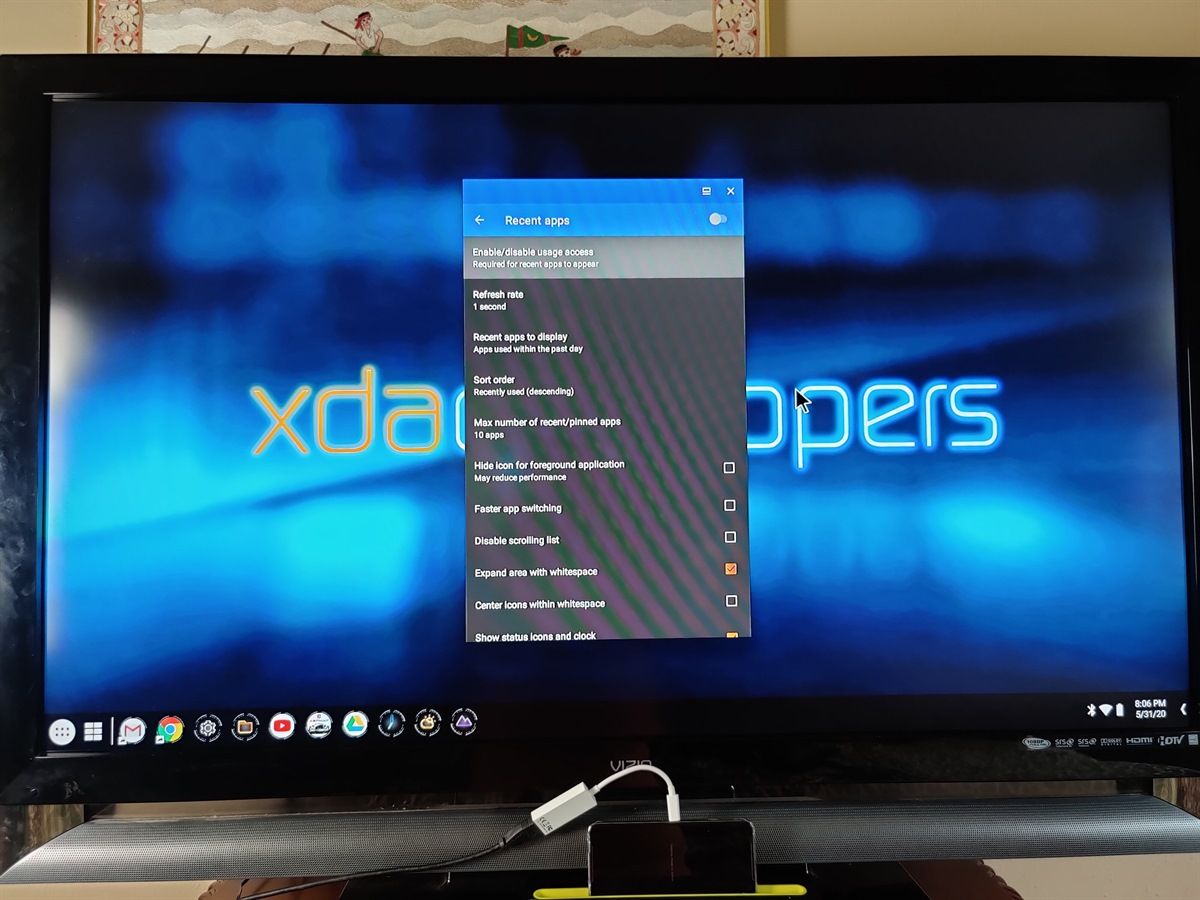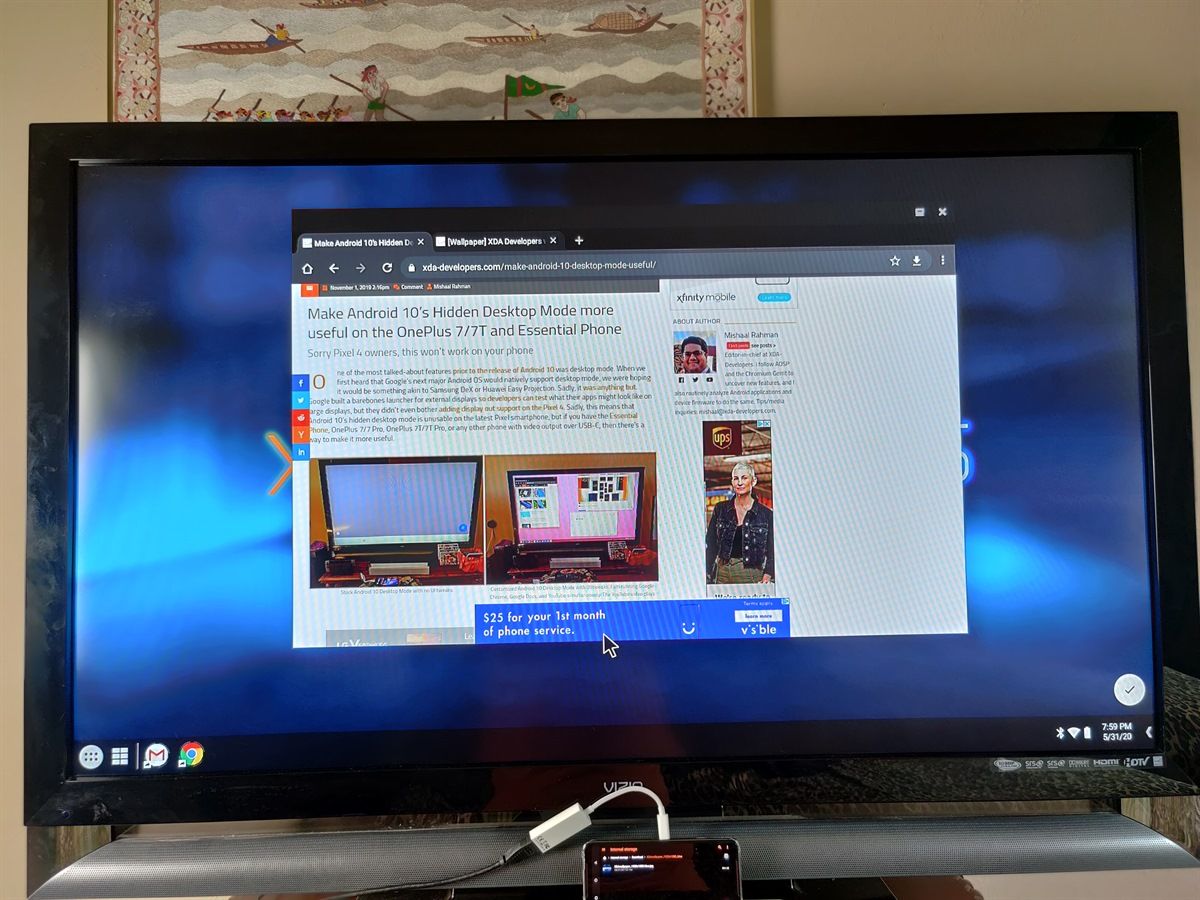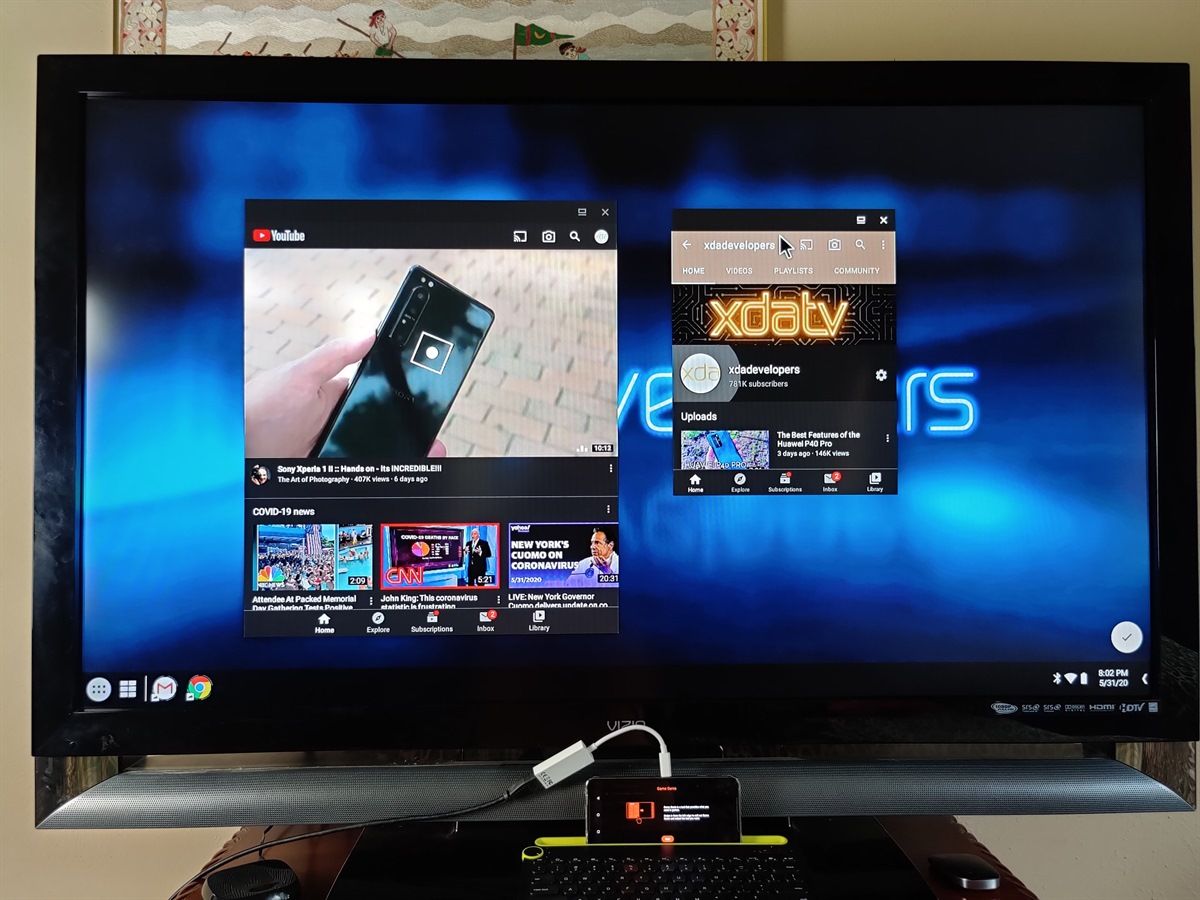Following the launch of the Redmi Note 9 series earlier this year, Xiaomi’s budget-friendly sub-brand is now prepping up to launch the entry-level Redmi 9 series. While Xiaomi hasn’t released any official information about the Redmi 9 series yet, we do have some key details about the upcoming devices, including live images, specifications, and pricing. Here’s everything we know about the Redmi 9 series so far:
Leaked live images
Live images of the upcoming Redmi 9 have surfaced online, revealing some key aspects of its design. The images in question were shared by leakster Sudhanshu Ambhore (@Sudhanshu1414), which reveal that the Redmi 9 will feature a vertically-oriented triple camera setup on the back with the fingerprint sensor right underneath.
Here’s an exclusive live image of Redmi 9 with some key specs from a Chinese source
MediaTek Helio G80
13MP Main + 8MP Wide + 5MP Macro + 2MP Depth
Purple & Green color options (atleast 2)#Redmi9 pic.twitter.com/X43WMx95VF— Sudhanshu (@Sudhanshu1414) March 28, 2020
The device will also feature a fourth sensor within a separate module with the LED flash. Both the primary and secondary camera modules are within a circular design element on the back, which looks to have a different finish compared to the rest of the back panel.
https://t.co/af94o0GlZs pic.twitter.com/8sPxIJz1PG
— Sudhanshu (@Sudhanshu1414) April 4, 2020
The images showcase two color variants of the device — purple and green — and also shed light on the camera specifications. As per the leakster, the Redmi 9 will feature a 13MP primary sensor, an 8MP wide-angle camera, a 5MP macro camera, and a 2MP depth sensor.

Additionally, another leaked image of the Redmi 9 has been shared on Chinese social media platform Weibo, which features the same camera module. However, the device itself is enclosed in a case in the third image, so we don’t get a clear look at its design.
Redmi 9 series certification listings
Along with the aforementioned live images, the Redmi 9 series has also been spotted in Bluetooth SIG and Wi-Fi Alliance certification listings. As per the listings, the devices in the Redmi 9 series will have the following model numbers:
- M2004J19AG
- M2004J19PI
- M2004J19C
- M2004J19I
- M2004J19G
Even though the listings don’t reveal much about the specifications, they do confirm that the devices will run MIUI 11 based on Android 10 out of the box and that some variants of the Redmi 9 will include NFC support.
Leaked specifications
XDA Senior Member and noted Xiaomi tipster kacskrz tells us that the Redmi 9 goes by the code-name “lancelot”, with other variants also going by the code-names “galahad” and “shiva.” All of the three variants are based on MediaTek chipsets, with Sudhanshu claiming that the device will be powered by the MediaTek Helio G80 chipset.
In a separate tweet regarding the devices, he also reveals the rumored specifications of all the devices in the Redmi 9 series, along with their respective pricing. As per the tweet, the Redmi 9A will feature the MediaTek Helio G25 chip, coupled with 3GB RAM and 32GB storage. The device will feature a 5,000mAh battery and will be priced between €100-120.
Updated specs with pricing https://t.co/CF5YZOCYGr pic.twitter.com/gMEG4vrlWp
— Sudhanshu (@Sudhanshu1414) May 31, 2020
The Redmi 9C, on the other hand, will be available in two variants — with and without NFC — and will be powered by the MediaTek Helio G35, coupled with 3GB RAM and 64GB storage. The device will also feature a 5,000mAh battery and will be priced between €130-150. And finally, the regular Redmi Note 9 will be powered by the MediaTek Helio G80, along with 4GB RAM and 64GB storage. The device will feature a 5,000mAh battery and will be priced between €160-180.
Several Geekbench listings for “lancelot” corroborate these specifications and further reveal that at least one model of the device will have 3GB of RAM. Kacskrz also revealed that he has spotted evidence of an EEA/RU firmware for “lancelot,” which means that the device might be launched internationally.
Source: Weibo, Geekbench, Bluetooth SIG, Wi-Fi Alliance
Featured image: Xiaomi Redmi 8A Dual
The post Xiaomi Redmi 9 is launching soon – Here’s what we know so far appeared first on xda-developers.
from xda-developers https://ift.tt/2MgDVf0
via IFTTT