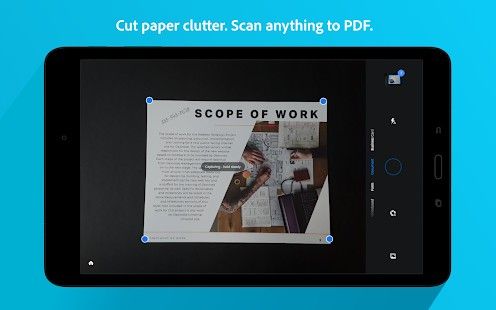2020 has more businesses trying to figure out how to have their employees work from home than ever before. People are having work meetings, video conferences, and working on documents from their home. When you separate yourself from your office, you’ll find yourself looking for new solutions to tackle everyday problems. In this article, we will show you how to take control of your work-from-home workflow and show you some essential PDF software you should know about.
Remote Work- Five Productivity Document Tools You Should Know About
PDF files can be notoriously difficult documents to work with. For people that use PDFs often, it’s time to consider getting software that offers a complete solution for editing and creating PDF documents. PDFelement is the ultimate PDF software, with the ability to create detailed and rich documents. You can also convert files from Microsoft Word, Excel, and PowerPoint.
When we work remotely, we find ourselves creating a lot of different types of documents. Whether it’s detailed analytics reports, newsletters, articles and more, PDFelement has robust tools that can make these documents easy to create. You can use their large selection of templates to get started with your new document. This software makes your workflow a little easier when you work remotely.
One of the primary features of PDFelement is the ability to create and distribute high-quality PDF forms. The rich editing environment makes putting together complex forms extremely easy. You can complete your forms with a signature input. You can also use the software to sign other PDFs with signature options. It all works very seamlessly and saves you time from struggling with stubborn PDF documents.
Having a complete software solution is a key part of how to work remotely. That’s why security features like censoring parts of your document are important to have, in addition to creating your files. If you have documents that contain sensitive information, you need to take your document security seriously. PDFelement has a powerful protect feature that keeps sensitive data from unintended access. You can block or censor specific sections of a document, and make them password protected. This is an essential aspect of your document security.
Converting documents no longer requires third-party software. The ability to convert Microsoft Office documents into PDFs, and vise versa, eliminates another common obstacle that pops up when working with PDF files. You can also convert images to a PDF file, which allows you to copy text from image files. Along with converting files, splitting and combining PDFs is an important feature they’ve included in their software.
Features
View
- Open and read PDF file
- Adjust view settings, set default page layout and zoom
- Quickly search and replace text
- Create and navigate between bookmarks
- View metadata and document restrictions
- Print any type of PDF file
- View and navigate page thumbnails
- Open and switch between multiple PDF files using tabs
- Quick access to frequently opened PDF files with Recent Files list automatically
- Navigate through pages with the arrow keys on the keyboard
Manage
- Highlight, underline, or strikethrough text for easy PDF review and annotating
- Markup and comment tools (text boxes, notes, shapes, typewriter, text underline, stamps, cross-out, highlight)
- Drawing tools including pencil, lines, arrow, oval, rectangles, cloud, polygon
- View, add, delete and manage comments directly in PDF files
- Comment pane to sort annotations and comments by page, date, author and type
- Create and manage library of existing and customized stamps
- Add file attachments in PDFs.
- Add annotations continuously with switch to hide preference toolbar.
Edit
- Edit, move, cut, delete, copy, paste and insert new text and images
- Edit, delete, cut, copy, paste, and insert new text and images in scanned (image) PDFs using OCR technology
- Line and Paragraph Mode text editing
- Change font attributes (type, size and style, alignment)
- Add and move text and images with alignment guide
- Apply, update or remove the background
- Delete, add, move and rotate images
- Support editing the objects in the form XObject
- Manage pages in a PDF (insert, reorder, crop, extract, delete and rotate pages)
See the full list of features here.
Try it for Free
If you want to try PDFelement to see if it’s right for your workflow, you can grab a free trial before you buy it. There are Standard and Pro versions of the software, depending on what meets your needs. You can check out all the different features of the two versions here.
To help you get started, you can use their YouTube channel tutorials to learn how to complete all the different functions of PDFelement. They upload all of their tutorials for free, and there’s a massive selection of videos that will answer any questions you have about their software.

PDFelement 60% off sale
If you’re ready to take control of your PDF files, download PDFelement and get started today. PDFelement is available for Windows, macOS, Android, and iOS. They have solutions for business, education, and personal use. Wondershare is currently having a huge sale on PDFelement, which the option of saving up to $60 on your purchase.
Download PDFelement
2. Adobe Acrobat
Adobe Acrobat is the most popular software for managing PDF files. It has been around since the beginning of PDFs because it is the original PDF creation tool. It has gone through a long evolution and become a really powerful tool for anyone who works with PDFs on a regular basis.

The complete multi-device PDF solution.
The main feature that will attract remote workers to Adobe Acrobat, is the powerful mobile app. You can download Adobe Acrobat to your phone or tablet, to have the best PDF editor on mobile.
The integration with Adobe cloud means you’ll be able to instantly access any document you make on your phone, while you’re working on your PC or mac.
Download Adobe Acrobat
3. Chrome Extension- Smallpdf
If you’re looking for an in-browser solution, this chrome extension is a great PDF tool. Smallpdf is a simple and powerful tool that lets you edit, merge, split, and compress PDF files. Open your PDFs right in your browser and take advantage of any of the tools to work with your PDF files.

Smallpdf – Edit, Compress and Convert PDF
Smallpdf can process numerous file types like PDF, Microsoft Word, Excel, PPT, image files, scans and more. Using the Chrome extension, you’ll be able to perform the following types of document converts.
- PDF to Word, Excel, PPT
- Word, Excel, PPT to PDF
- Convert images to and from PDF
- Reduce the size of your PDF
- Merge, Split and Extract PDF Pages
- Edit PDF
- Rotate and Delete PDF Pages
- Sign and Send PDFs for Signature
- Protect and Unlock PDF
Download Smallpdf
4. Google PDF Viewer
PDF Viewing is now available directly in Google Drive. For environments where this cannot be deployed, Google PDF Viewer offers the same capabilities in a standalone app. View, print, search and copy text from pdf documents while you’re on the go.

Google PDF Viewer
If you need a quick barebones way to view a PDF file on your phone or tablet, Google PDF Viewer is the right app to do this. It’s a super lightweight app that is designed to view and copy text from a PDF document. This will not have any features designed to edit, split, compress, or do any sort of advanced tasks with your documents. It’s simply a convenient free tool that you can use for your PDFs when you’re on mobile.
Download Google PDF Viewer
5. Adobe Scan
When you’re working from home, you want to keep your office supplies to a minimum. One thing you can replace is your scanner. We will often use a full-sized scanner to scan documents as PDFs. However, there is a much easier way of doing this by using your phone and an app called Adobe Scan.
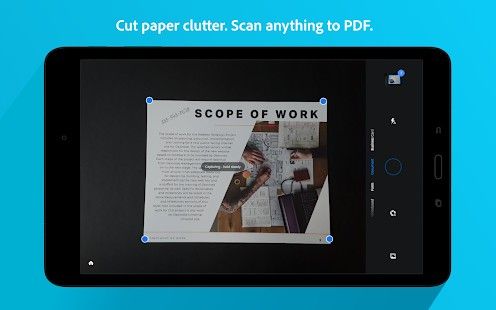
Adobe Scan
Adobe Scan is a free document scanning app from Adobe, with integrated OCR technology to instantly recognize printed text and handwriting.
Use this mobile document scanner to turn anything — receipts, notes, documents, photos, business cards, whiteboards — into an Adobe PDF with content you can reuse from each PDF and photo scan.
Download Google PDF Viewer
We thank PDFelement for sponsoring this post. Our sponsors help us pay for the many costs associated with running XDA, including server costs, full-time developers, news writers, and much more. While you might see sponsored content (which will always be labeled as such) alongside Portal content, the Portal team is in no way responsible for these posts. Sponsored content, advertising and XDA Depot are managed by a separate team entirely. XDA will never compromise its journalistic integrity by accepting money to write favorably about a company, or alter our opinions or views in any way. Our opinion cannot be bought.
The post [Working From Home] Here are Five of our Favorite Productivity Document Tools appeared first on xda-developers.
from xda-developers https://ift.tt/3bLuKOq
via
IFTTT