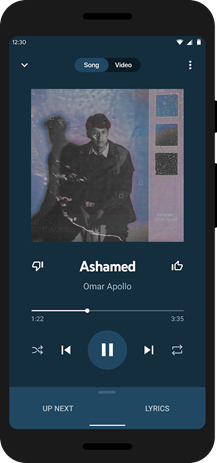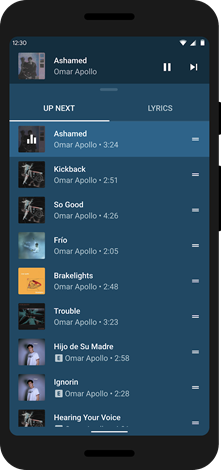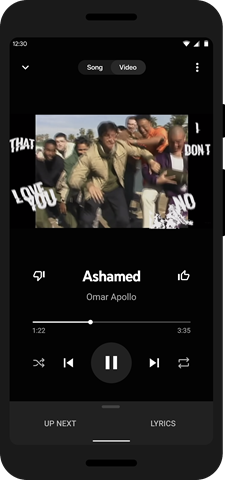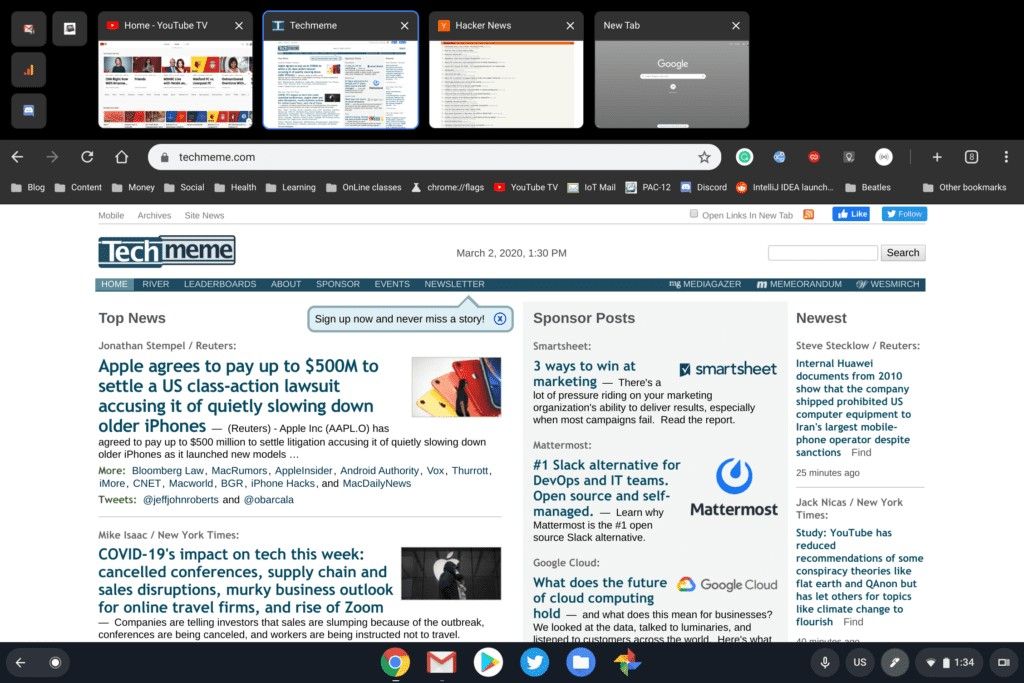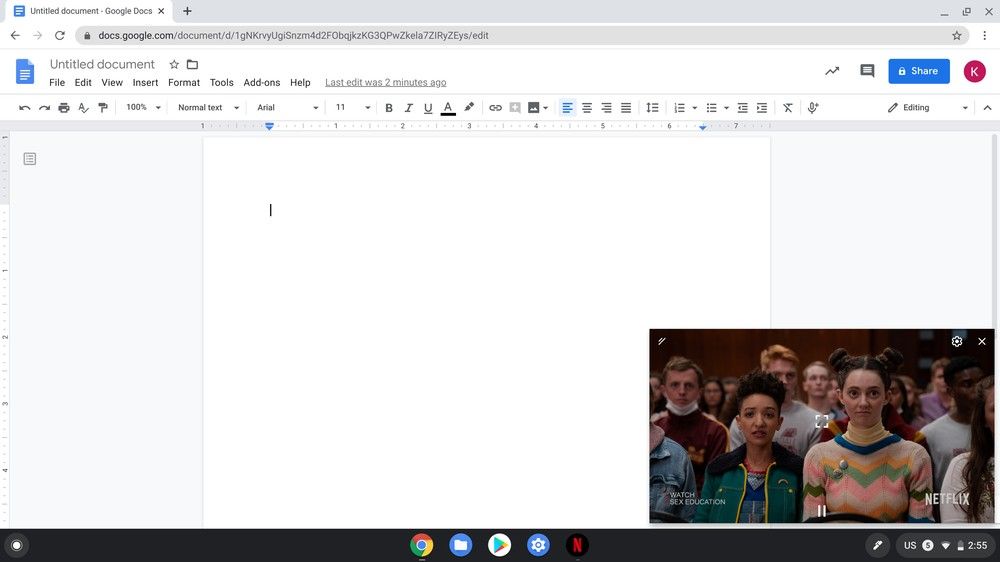Samsung just launched its flagship Galaxy S20 series, and while the devices are packed to the brim with features, there’s one thing that’s missing on all three devices — a notification LED. Even though the devices do have an edge lighting feature for notification alerts, the feature only works when the screen is turned off. In case you’re on the lookout for a better alternative to the stock notification alerts, then you should check out the aodNotify app.
As the name suggests, aodNotify uses Samsung’s Always on Display feature to alert you of any incoming notifications. The app was created by XDA Senior jawomo, and in its first iteration, it only toggled Samsung’s built-in Always on Display whenever you received a notification. The second major iteration of the app lets you create customizable edge lighting effects to display a ring of light around the hole-punch. Now, with the release of the Galaxy S20 series, jawomo has updated his aodNotify app with a new notification preview feature.
The new notification preview will allow you to check if you have received any notification without fully waking up your device, as seen in the featured image shown above. The feature replaces the built-in Always on Display so you can see a preview of the latest notification. In order to conserve battery, the position of the notification will occasionally change on the screen. In the app’s settings, you can change how long the preview shows, how much information is shown in the preview, and the size of the preview. If you want to show the notification text or align the preview to the left, you’ll have to purchase aodNotify Pro which costs $2.99.
In case the aodNotify app sounds useful to you, you can try it out for yourself by clicking the Google Play Store link down below. It’s worth noting that the aodNotify app works with most Samsung Galaxy devices that have the Always on Display feature, which includes the Galaxy S20, Galaxy S10, Galaxy Note 10, and even mid-range devices in the Galaxy A series. However, the new notification preview feature only works on Samsung devices running Android 10 with One UI 2.0 or higher.
Notification Light / LED S20, S10 - aodNotify (Free+, Google Play) →
aodNotify thread on the Galaxy S20 forums
The post aodNotify lets you preview notifications on the Samsung Galaxy S20 and other Samsung devices on Android 10 appeared first on xda-developers.
from xda-developers https://ift.tt/3awdHj3
via IFTTT